Android实现院系专业三级联动,供大家参考,具体内容如下
设计一个注册页面
注册项:用户名、密码、学号、性别、爱好、学院、系、专业。
具体要求如下
1、学号只能输入数字
2、密码框要隐藏,8-24位之间
3、性别用单选框,默认选中男
4、爱好用多选框,默认选中第二个选项
5、院、系和专业选择使用下拉列表框(先院,后系、最后专业。要求院系专业之间是联动的,例如:选中了计算机学院,第二个系列表框里只能有该学院的几个系,选中了某一个系,第三个专业列表框里只能有该系对应的专业)
6、点击注册按钮,在TextView中显示所有注册信息,同时用Toast显示所有注册信息
效果图:
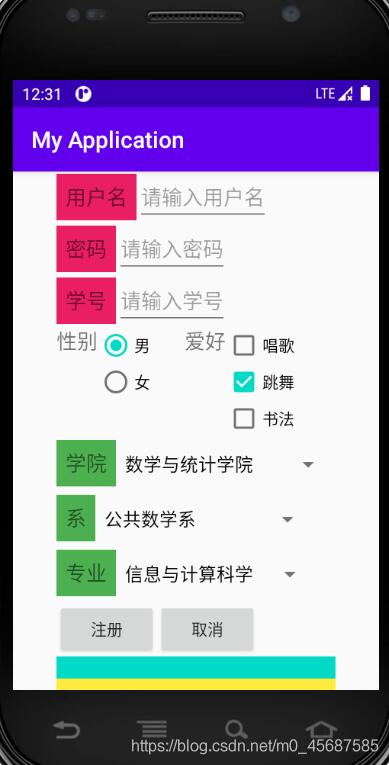
点击注册按钮,在TextView中显示所有注册信息,同时用Toast显示所有注册信息
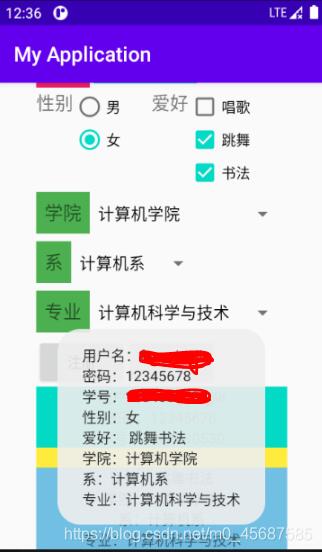
activity_main.xml代码:
<?xml version="1.0" encoding="utf-8"?> <LinearLayout xmlns:android="http://schemas.android.com/apk/res/android" xmlns:app="http://schemas.android.com/apk/res-auto" xmlns:tools="http://schemas.android.com/tools" android:layout_width="match_parent" android:layout_height="match_parent" android:orientation="vertical" android:gravity="center" tools:context=".MainActivity"> <ScrollView android:layout_width="wrap_content" android:layout_height="wrap_content" android:scrollbars="none"> <LinearLayout android:layout_width="wrap_content" android:layout_height="wrap_content" android:orientation="vertical"> <LinearLayout android:layout_width="wrap_content" android:layout_height="wrap_content"> <TextView android:layout_width="wrap_content" android:layout_height="wrap_content" android:text="用户名" android:textSize="18dp" android:background="#E91E63" android:padding="8dp" /> <EditText android:layout_width="wrap_content" android:layout_height="wrap_content" android:id="@ id/edt1" android:hint="请输入用户名" /> </LinearLayout> <LinearLayout android:layout_width="wrap_content" android:layout_height="wrap_content"> <TextView android:layout_width="wrap_content" android:layout_height="wrap_content" android:text="密码" android:textSize="18dp" android:background="#E91E63" android:padding="8dp" /> <EditText android:layout_width="wrap_content" android:layout_height="wrap_content" android:id="@ id/edt2" android:hint="请输入密码" android:inputType="numberPassword" /> </LinearLayout> <LinearLayout android:layout_width="wrap_content" android:layout_height="wrap_content"> <TextView android:layout_width="wrap_content" android:layout_height="wrap_content" android:text="学号" android:textSize="18dp" android:background="#E91E63" android:padding="8dp" /> <EditText android:layout_width="wrap_content" android:layout_height="wrap_content" android:id="@ id/edt3" android:hint="请输入学号" android:inputType="number" /> </LinearLayout> <LinearLayout android:layout_width="wrap_content" android:layout_height="wrap_content"> <TextView android:layout_width="wrap_content" android:layout_height="wrap_content" android:text="性别" android:textSize="18dp" /> <RadioGroup android:layout_width="wrap_content" android:layout_height="wrap_content" android:id="@ id/rg1" android:orientation="vertical"> <RadioButton android:layout_width="wrap_content" android:layout_height="wrap_content" android:id="@ id/rb1" android:text="男" android:checked="true" /> <RadioButton android:layout_width="wrap_content" android:layout_height="wrap_content" android:id="@ id/rb2" android:text="女" /> </RadioGroup> <TextView android:layout_width="wrap_content" android:layout_height="wrap_content" android:text="爱好" android:textSize="18dp" android:layout_marginLeft="30dp" /> <LinearLayout android:layout_width="wrap_content" android:layout_height="wrap_content" android:orientation="vertical" > <CheckBox android:layout_width="wrap_content" android:layout_height="wrap_content" android:text="唱歌" android:id="@ id/cb1" /> <CheckBox android:layout_width="wrap_content" android:layout_height="wrap_content" android:text="跳舞" android:checked="true" android:id="@ id/cb2" /> <CheckBox android:layout_width="wrap_content" android:layout_height="wrap_content" android:text="书法" android:id="@ id/cb3" /> </LinearLayout> </LinearLayout> <LinearLayout android:layout_width="wrap_content" android:layout_height="wrap_content"> <TextView android:layout_width="wrap_content" android:layout_height="wrap_content" android:text="学院" android:textSize="18dp" android:background="#4CAF50" android:padding="8dp" /> <Spinner android:id="@ id/sp1" android:layout_width="wrap_content" android:layout_height="wrap_content" /> </LinearLayout> <LinearLayout android:layout_width="wrap_content" android:layout_height="wrap_content"> <TextView android:layout_width="wrap_content" android:layout_height="wrap_content" android:text="系" android:textSize="18dp" android:background="#4CAF50" android:padding="8dp" /> <Spinner android:id="@ id/sp2" android:layout_width="wrap_content" android:layout_height="wrap_content" /> </LinearLayout> <LinearLayout android:layout_width="wrap_content" android:layout_height="wrap_content"> <TextView android:layout_width="wrap_content" android:layout_height="wrap_content" android:text="专业" android:textSize="18dp" android:background="#4CAF50" android:padding="8dp" /> <Spinner android:id="@ id/sp3" android:layout_width="wrap_content" android:layout_height="wrap_content" /> </LinearLayout> <LinearLayout android:layout_width="wrap_content" android:layout_height="wrap_content"> <Button android:id="@ id/btn1" android:layout_width="wrap_content" android:layout_height="wrap_content" android:text="注册" /> <Button android:id="@ id/btn2" android:layout_width="wrap_content" android:layout_height="wrap_content" android:text="取消" /> </LinearLayout> <TextView android:layout_width="match_parent" android:layout_height="wrap_content" android:id="@ id/id1" android:gravity="center" android:background="@color/colorAccent"/> <TextView android:layout_width="match_parent" android:layout_height="wrap_content" android:id="@ id/id2" android:gravity="center" android:background="#FFEB3B"/> <TextView android:layout_width="match_parent" android:layout_height="wrap_content" android:id="@ id/id3" android:gravity="center" android:background="#71BFE3"/> </LinearLayout> </ScrollView> </LinearLayout>
代码:
package com.example.test;
import androidx.appcompat.app.AppCompatActivity;
import android.os.Bundle;
import android.provider.MediaStore;
import android.text.method.ScrollingMovementMethod;
import android.view.View;
import android.widget.AdapterView;
import android.widget.ArrayAdapter;
import android.widget.Button;
import android.widget.CheckBox;
import android.widget.EditText;
import android.widget.RadioButton;
import android.widget.RadioGroup;
import android.widget.Spinner;
import android.widget.TextView;
import android.widget.Toast;
public class MainActivity extends AppCompatActivity {
Spinner sp1,sp2,sp3;
Button btn1;
EditText edt1,edt2,edt3;
RadioGroup rg1;
CheckBox cb1,cb2,cb3;
TextView id1,id2,id3;
static int index;
@Override
protected void onCreate(Bundle savedInstanceState) {
super.onCreate(savedInstanceState);
setContentView(R.layout.activity_main);
final String []college={"数学与统计学院","化学材料与工程","轻工科学技术学院","电商与物流学院","生态环境学院","计算机学院"};
final String [][]depart=
{
{"公共数学系","应用统计系","经济统计系","数学与应用数学系"},
{"化学系","材料科学与工程系","化妆品系"},
{"应用化学系","生物工程系"},
{"物流管理系","信息管理系"},
{"环境科学与工程系"},
{"计算机系"}
};
final String [][][]major=
{
{{"信息与计算科学"},{"应用统计学"},{"经济统计学"},{"数据科学与大数据技术"}},
{{"化学技术与工程"},{"高分子材料与工程","功能材料"},{"化妆品技术与工程"}},
{{"化学"},{"生物工程"}},
{{"物流管理","供应链管理"},{"电子商务","信息管理与信息系统"}},
{{"环境科学与工程"}},
{{"计算机科学与技术","软件工程","物联网工程"}}
};
ArrayAdapter<String> colAdapter=new ArrayAdapter<String>(this,R.layout.support_simple_spinner_dropdown_item,college);
ArrayAdapter<String> depAdapter=new ArrayAdapter<String>(this,R.layout.support_simple_spinner_dropdown_item,depart[0]);
ArrayAdapter<String> morAdapter=new ArrayAdapter<String>(this,R.layout.support_simple_spinner_dropdown_item,major[0][0]);
edt1=(EditText)findViewById(R.id.edt1);
edt2=(EditText)findViewById(R.id.edt2);
edt3=(EditText)findViewById(R.id.edt3);
rg1=(RadioGroup) findViewById(R.id.rg1);
cb1=(CheckBox)findViewById(R.id.cb1);
cb2=(CheckBox)findViewById(R.id.cb2);
cb3=(CheckBox)findViewById(R.id.cb3);
sp1=(Spinner)findViewById(R.id.sp1);
sp2=(Spinner)findViewById(R.id.sp2);
sp3=(Spinner)findViewById(R.id.sp3);
btn1=(Button)findViewById(R.id.btn1);
id1=(TextView)findViewById(R.id.id1);
id2=(TextView)findViewById(R.id.id2);
id3=(TextView)findViewById(R.id.id3);
sp1.setAdapter(colAdapter);
sp1.setOnItemSelectedListener(new AdapterView.OnItemSelectedListener() {
@Override
public void onItemSelected(AdapterView<?> parent, View view, int position, long id) {
index=position;
ArrayAdapter<String> depAdapter=new ArrayAdapter<String>(MainActivity.this,R.layout.support_simple_spinner_dropdown_item,depart[position]);
sp2.setAdapter(depAdapter);
}
@Override
public void onNothingSelected(AdapterView<?> parent) {
}
});
sp2.setAdapter(depAdapter);
sp2.setOnItemSelectedListener(new AdapterView.OnItemSelectedListener() {
@Override
public void onItemSelected(AdapterView<?> parent, View view, int position, long id) {
ArrayAdapter<String> morAdapter=new ArrayAdapter<String>(MainActivity.this,R.layout.support_simple_spinner_dropdown_item,major[index][position]);
sp3.setAdapter(morAdapter);
}
@Override
public void onNothingSelected(AdapterView<?> parent) {
}
});
btn1.setOnClickListener(new View.OnClickListener() {
@Override
public void onClick(View v) {
String likes=" ";
String name=edt1.getText().toString();
String password=edt2.getText().toString();
String num=edt3.getText().toString();
String str1="用户名:" name "\n" "密码:" password "\n" "学号:" num;
String str2=" ";
if(password.length()<8||password.length()>24)
{
Toast.makeText(MainActivity.this,"密码需8-24位",Toast.LENGTH_SHORT).show();
}
else{
id1.setText(str1);
}
for(int i=0;i<rg1.getChildCount();i )
{
RadioButton r=(RadioButton)rg1.getChildAt(i);
if(r.isChecked())
{
str2="性别:" r.getText().toString();
id2.setText(str2);
break;
}
}
if(cb1.isChecked())
{
likes=likes cb1.getText().toString();
}
if(cb2.isChecked())
{
likes=likes cb2.getText().toString();
}
if(cb3.isChecked())
{
likes=likes cb3.getText().toString();
}
String str3="爱好:" likes "\n" "学院:" sp1.getSelectedItem().toString() "\n" "系:" sp2.getSelectedItem().toString() "\n" "专业:" sp3.getSelectedItem().toString();
Toast.makeText(MainActivity.this,str1 "\n" str2 "\n" str3,Toast.LENGTH_SHORT).show();
id3.setText(str3);
}
});
}
}
以上就是本文的全部内容,希望对大家的学习有所帮助,也希望大家多多支持Devmax。