效果图
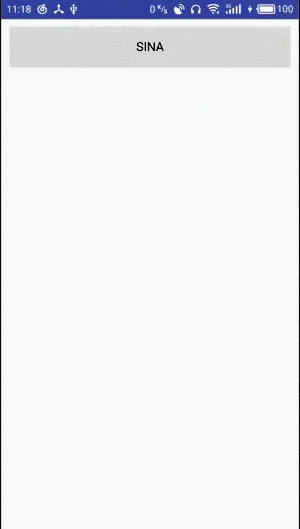
接下来就是一波贴代码的过程
自定义Dialog
public class SinaSendView extends Dialog {
private ImageButton ib_dialog_sina_close;
private LinearLayout ll_dialog_sina_write;
private LinearLayout ll_dialog_sina_time;
private LinearLayout ll_dialog_sina_map;
private LinearLayout ll_dialog_sina_menu;
private ImageView iv_dialog_sina_bg,iv_dialog_sina_des;
private Context mContext;
private Boolean hideDes;
private Bitmap screenShot;
private Bitmap bitmap;
private ByteArrayOutputStream baos;
private byte[] bytes;
public SinaSendView(Context context) {
super(context);
this.mContext = context;
}
public SinaSendView(Context context, int themeResId,Boolean hideDes) {
super(context, themeResId);
this.mContext = context;
this.hideDes = hideDes;
}
protected SinaSendView(Context context, boolean cancelable, OnCancelListener cancelListener) {
super(context, cancelable, cancelListener);
this.mContext = context;
}
@Override
protected void onCreate(Bundle savedInstanceState) {
super.onCreate(savedInstanceState);
this.setContentView(R.layout.layout_sina_send_dialog);
ib_dialog_sina_close = (ImageButton) findViewById(R.id.ib_dialog_sina_close);
ll_dialog_sina_write = (LinearLayout) findViewById(R.id.ll_dialog_sina_write);
ll_dialog_sina_time = (LinearLayout) findViewById(R.id.ll_dialog_sina_time);
ll_dialog_sina_map = (LinearLayout) findViewById(R.id.ll_dialog_sina_map);
ll_dialog_sina_menu = (LinearLayout) findViewById(R.id.ll_dialog_sina_menu);
iv_dialog_sina_bg = (ImageView) findViewById(R.id.iv_dialog_sina_bg);
iv_dialog_sina_des = (ImageView) findViewById(R.id.iv_dialog_sina_des);
initView();
}
private void initView() {
setBrulBg();
ll_dialog_sina_menu.setVisibility(View.VISIBLE);
ll_dialog_sina_menu.setAnimation(AnimationUtil.moveToViewLocationFromTop());
ib_dialog_sina_close.setOnClickListener(new View.OnClickListener() {
@Override
public void onClick(View v) {
ll_dialog_sina_menu.setAnimation(AnimationUtil.moveToViewBottom());
ll_dialog_sina_menu.setVisibility(View.GONE);
dismiss();
}
});
if(hideDes){
iv_dialog_sina_des.setVisibility(View.GONE);
}
}
/**
* 设置模糊背景
*/
private void setBrulBg(){
screenShot = CommonUtils.getInstance().getScreenShot((Activity) mContext);
bitmap = CommonUtils.getInstance().zoomImg(screenShot, 0.2f);
baos = new ByteArrayOutputStream();
bitmap.compress(Bitmap.CompressFormat.JPEG, 1, baos);
bytes = baos.toByteArray();
Glide.with(mContext)
.load(bytes)
.asBitmap()
.transform(new BlurTransformation(CommonUtils.getInstance().getContext(), 25))
.into(iv_dialog_sina_bg);
}
public void setClick(final SinaSendDialog mSinaSendDialog){
this.show();
ll_dialog_sina_write.setOnClickListener(new View.OnClickListener() {
@Override
public void onClick(View v) {
mSinaSendDialog.onNormalClick();
dismiss();
}
});
ll_dialog_sina_map.setOnClickListener(new View.OnClickListener() {
@Override
public void onClick(View v) {
mSinaSendDialog.onMapClick();
dismiss();
}
});
ll_dialog_sina_time.setOnClickListener(new View.OnClickListener() {
@Override
public void onClick(View v) {
mSinaSendDialog.onTimeClick();
dismiss();
}
});
}
@Override
public void dismiss() {
super.dismiss();
if(screenShot != null && !screenShot.isRecycled()){
screenShot.recycle();
screenShot = null;
}
if(bitmap != null && !bitmap.isRecycled()){
bitmap.recycle();
bitmap = null;
}
try {
baos.close();
} catch (IOException e) {
e.printStackTrace();
}
bytes = null;
System.gc();
}
}
布局文件
<?xml version="1.0" encoding="utf-8"?>
<FrameLayout xmlns:android="http://schemas.android.com/apk/res/android"
android:layout_width="match_parent"
android:layout_height="match_parent"
>
<ImageView
android:id="@ id/iv_dialog_sina_bg"
android:layout_width="match_parent"
android:layout_height="match_parent"
android:scaleType="fitXY"
/>
<ImageButton
android:id="@ id/ib_dialog_sina_close"
android:layout_width="15dp"
android:layout_height="15dp"
android:src="@drawable/dialog_sina_send_close"
android:background="@null"
android:layout_gravity="bottom|center_horizontal"
android:layout_marginBottom="17dp"
/>
<ImageView
android:layout_width="match_parent"
android:layout_height="0.5dp"
android:background="@color/line_gray"
android:layout_gravity="bottom"
android:layout_marginBottom="50dp"
/>
<LinearLayout
android:id="@ id/ll_dialog_sina_menu"
android:layout_width="wrap_content"
android:layout_height="wrap_content"
android:layout_gravity="bottom|center_horizontal"
android:layout_marginBottom="120dp"
android:orientation="horizontal"
android:visibility="gone"
>
<LinearLayout
android:id="@ id/ll_dialog_sina_write"
android:layout_width="wrap_content"
android:layout_height="wrap_content"
android:orientation="vertical"
android:gravity="center_horizontal"
>
<ImageView
android:layout_width="75dp"
android:layout_height="75dp"
android:src="@drawable/dialog_sina_send_write"
/>
<TextView
android:layout_width="wrap_content"
android:layout_height="wrap_content"
android:textSize="13sp"
android:textColor="@color/text_gray"
android:text="一般内容"
android:layout_marginTop="8dp"
/>
</LinearLayout>
<LinearLayout
android:id="@ id/ll_dialog_sina_time"
android:layout_width="wrap_content"
android:layout_height="wrap_content"
android:orientation="vertical"
android:gravity="center_horizontal"
android:layout_marginLeft="35dp"
android:layout_marginRight="35dp"
>
<ImageView
android:layout_width="75dp"
android:layout_height="75dp"
android:src="@drawable/dialog_sina_send_time"
/>
<TextView
android:layout_width="wrap_content"
android:layout_height="wrap_content"
android:textSize="13sp"
android:textColor="@color/text_gray"
android:text="时间胶囊"
android:layout_marginTop="8dp"
/>
</LinearLayout>
<LinearLayout
android:id="@ id/ll_dialog_sina_map"
android:layout_width="wrap_content"
android:layout_height="wrap_content"
android:orientation="vertical"
android:gravity="center_horizontal"
>
<ImageView
android:layout_width="75dp"
android:layout_height="75dp"
android:src="@drawable/dialog_sina_send_map"
/>
<TextView
android:layout_width="wrap_content"
android:layout_height="wrap_content"
android:textSize="13sp"
android:textColor="@color/text_gray"
android:text="地点胶囊"
android:layout_marginTop="8dp"
/>
</LinearLayout>
</LinearLayout>
<ImageView
android:id="@ id/iv_dialog_sina_des"
android:layout_width="wrap_content"
android:layout_height="wrap_content"
android:src="@drawable/dialog_sina_send_des"
android:layout_gravity="center_horizontal"
android:layout_marginTop="70dp"
/>
</FrameLayout>
Style
<style name="SinaSendDialog">
<item name="android:windowFullscreen">true</item>
<item name="android:windowNoTitle">true</item>
<item name="android:windowBackground">@android:color/transparent</item>
</style>
工具方法
/**
* 从控件的顶部移动到控件所在位置
*
* @return
*/
public static TranslateAnimation moveToViewLocationFromTop() {
TranslateAnimation mHiddenAction = new TranslateAnimation(Animation.RELATIVE_TO_SELF, 0.0f,
Animation.RELATIVE_TO_SELF, 0.0f, Animation.RELATIVE_TO_SELF,
-1.0f, Animation.RELATIVE_TO_SELF, 0.0f);
mHiddenAction.setDuration(500);
return mHiddenAction;
}
/**
* 截取当前屏幕
* @param activity
* @return
*/
public Bitmap getScreenShot(Activity activity) {
// 获取windows中最顶层的view
View view = activity.getWindow().getDecorView();
view.buildDrawingCache();
// 获取状态栏高度
Rect rect = new Rect();
view.getWindowVisibleDisplayFrame(rect);
int statusBarHeights = rect.top;
Display display = activity.getWindowManager().getDefaultDisplay();
// 获取屏幕宽和高
int widths = display.getWidth();
int heights = display.getHeight();
// 允许当前窗口保存缓存信息
view.setDrawingCacheEnabled(true);
// 去掉状态栏
Bitmap bmp = Bitmap.createBitmap(view.getDrawingCache(), 0,
0, widths, heights);
// 销毁缓存信息
view.destroyDrawingCache();
return bmp;
}
/**
* 改变bitmap宽高
* @param bm
* @param f
* @return
*/
public Bitmap zoomImg(Bitmap bm,float f){
int width = bm.getWidth();
int height = bm.getHeight();
float scaleWidth = f;
float scaleHeight = f;
Matrix matrix = new Matrix();
matrix.postScale(scaleWidth, scaleHeight);
Bitmap newbm = Bitmap.createBitmap(bm, 0, 0, width, height, matrix, true);
return newbm;
}
接口
public interface SinaSendDialog {
void onNormalClick();
void onTimeClick();
void onMapClick();
}
基本讲一下逻辑,背景采用截屏高斯模糊处理,这里一定要降图片质量,不然会慢,按钮采用一个动画从上向下划出,虽然不是特别完美,但是多少有个样子。
源码地址:
https://github.com/bertsir/SinaSendView
到这里就结束啦.
以上就是Android仿新浪微博发送菜单界面的实现的详细内容,更多关于Android 发送菜单界面的实现的资料请关注Devmax其它相关文章!