本文实例为大家分享了Android图表库HelloChart绘制多折线图的具体代码,供大家参考,具体内容如下
一、效果图
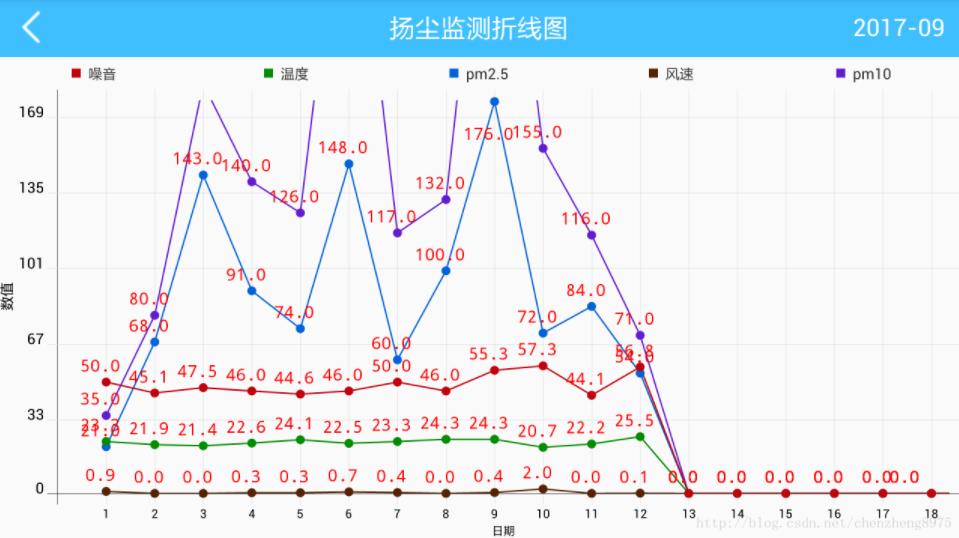
二、实现步骤
1.添加依赖库
compile 'com.github.lecho:hellocharts-android:v1.5.8'
2.布局文件
<?xml version="1.0" encoding="utf-8"?> <LinearLayout xmlns:android="http://schemas.android.com/apk/res/android" android:layout_width="match_parent" android:layout_height="match_parent" android:orientation="vertical"> <include android:id="@ id/include_id" layout="@layout/titlelayout_theme" android:layout_width="match_parent" android:layout_height="wrap_content" /> <LinearLayout android:layout_width="match_parent" android:layout_height="wrap_content" android:orientation="horizontal"> <LinearLayout android:layout_width="0dp" android:layout_height="wrap_content" android:layout_weight="1" android:gravity="center" android:padding="4dp" android:orientation="horizontal"> <View android:layout_width="6dp" android:layout_height="6dp" android:background="#BF0815" /> <TextView android:layout_width="wrap_content" android:layout_height="wrap_content" android:textSize="10sp" android:text="噪音" android:layout_marginLeft="5dp" android:textColor="@color/common_gray3"/> </LinearLayout> <LinearLayout android:layout_width="0dp" android:layout_height="wrap_content" android:layout_weight="1" android:gravity="center" android:padding="4dp" android:orientation="horizontal"> <View android:layout_width="6dp" android:layout_height="6dp" android:background="#088B05" /> <TextView android:layout_width="wrap_content" android:layout_height="wrap_content" android:textSize="10sp" android:text="温度" android:layout_marginLeft="5dp" android:textColor="@color/common_gray3"/> </LinearLayout> <LinearLayout android:layout_width="0dp" android:layout_height="wrap_content" android:layout_weight="1" android:gravity="center" android:padding="4dp" android:orientation="horizontal"> <View android:layout_width="6dp" android:layout_height="6dp" android:background="#0862D8" /> <TextView android:layout_width="wrap_content" android:layout_height="wrap_content" android:textSize="10sp" android:text="pm2.5" android:layout_marginLeft="5dp" android:textColor="@color/common_gray3"/> </LinearLayout> <LinearLayout android:layout_width="0dp" android:layout_height="wrap_content" android:layout_weight="1" android:gravity="center" android:padding="4dp" android:orientation="horizontal"> <View android:layout_width="6dp" android:layout_height="6dp" android:background="#552705" /> <TextView android:layout_width="wrap_content" android:layout_height="wrap_content" android:textSize="10sp" android:text="风速" android:layout_marginLeft="5dp" android:textColor="@color/common_gray3"/> </LinearLayout> <LinearLayout android:layout_width="0dp" android:layout_height="wrap_content" android:layout_weight="1" android:gravity="center" android:padding="4dp" android:orientation="horizontal"> <View android:layout_width="6dp" android:layout_height="6dp" android:background="#6221D1" /> <TextView android:layout_width="wrap_content" android:layout_height="wrap_content" android:textSize="10sp" android:text="pm10" android:layout_marginLeft="5dp" android:textColor="@color/common_gray3"/> </LinearLayout> </LinearLayout> <lecho.lib.hellocharts.view.LineChartView android:id="@ id/line_chart" android:layout_width="match_parent" android:layout_height="match_parent" /> </LinearLayout>
3.Activity类
package com.aldx.hccraftsman.activity;
import android.content.Context;
import android.content.Intent;
import android.graphics.Color;
import android.graphics.Matrix;
import android.graphics.Typeface;
import android.os.Bundle;
import android.view.View;
import android.view.Window;
import android.view.WindowManager;
import android.widget.ImageView;
import android.widget.LinearLayout;
import android.widget.TextView;
import com.aldx.hccraftsman.R;
import com.aldx.hccraftsman.application.Application;
import com.aldx.hccraftsman.base.BaseActivity;
import com.aldx.hccraftsman.entity.DustLineChart;
import com.aldx.hccraftsman.entity.DustLineChartModel;
import com.aldx.hccraftsman.entity.TempChartData;
import com.aldx.hccraftsman.jsonparse.JSONObject;
import com.aldx.hccraftsman.jsonparse.ReflectUtil;
import com.aldx.hccraftsman.okHttp.LoadingDialogCallback;
import com.aldx.hccraftsman.utils.Api;
import com.aldx.hccraftsman.utils.Constants;
import com.aldx.hccraftsman.utils.LogUtil;
import com.aldx.hccraftsman.utils.Utils;
import com.lzy.okgo.OkGo;
import java.text.ParseException;
import java.util.ArrayList;
import java.util.Calendar;
import java.util.Date;
import java.util.List;
import butterknife.BindView;
import butterknife.ButterKnife;
import butterknife.OnClick;
import cn.qqtheme.framework.picker.DatePicker;
import cn.qqtheme.framework.picker.DateTimePicker;
import lecho.lib.hellocharts.gesture.ZoomType;
import lecho.lib.hellocharts.model.Axis;
import lecho.lib.hellocharts.model.AxisValue;
import lecho.lib.hellocharts.model.Line;
import lecho.lib.hellocharts.model.LineChartData;
import lecho.lib.hellocharts.model.PointValue;
import lecho.lib.hellocharts.model.ValueShape;
import lecho.lib.hellocharts.model.Viewport;
import lecho.lib.hellocharts.view.LineChartView;
import okhttp3.Call;
import okhttp3.Response;
/**
* author: chenzheng
* created on: 2017/9/29 10:18
* description:
*/
public class DustLineChartActivity extends BaseActivity {
@BindView(R.id.line_chart)
LineChartView lineChart;
@BindView(R.id.back_iv)
ImageView backIv;
@BindView(R.id.layout_back)
LinearLayout layoutBack;
@BindView(R.id.title_tv)
TextView titleTv;
@BindView(R.id.right_tv)
TextView rightTv;
@BindView(R.id.layout_right)
LinearLayout layoutRight;
private String projectId;
private List<Integer> colors = new ArrayList<>();
private List<TempChartData> listTemp = new ArrayList<TempChartData>();//数据
private List<AxisValue> mAxisXValues = new ArrayList<AxisValue>(); //x轴方向的坐标数据
private List<AxisValue> mAxisYValues = new ArrayList<AxisValue>(); //y轴方向的坐标数据
private List<Float> distanceList = new ArrayList<Float>();
private boolean hasAxes = true; //是否有轴,x和y轴
private boolean hasAxesNames = true; //是否有轴的名字
private boolean hasLines = true; //是否有线(点和点连接的线,选择false只会出现点)
private boolean hasPoints = true; //是否有点(每个值的点)
private ValueShape shape = ValueShape.CIRCLE; //点显示的形式,圆形,正方向,菱形
private boolean isFilled = false; //是否是填充
private boolean hasLabels = true; //每个点是否有名字
private boolean isCubic = false; //是否是立方的,线条是直线还是弧线
private boolean hasLabelForSelected = false; //每个点是否可以选择(点击效果)
private LineChartData data; // 折线图封装的数据类
@Override
protected void onCreate(Bundle savedInstanceState) {
super.onCreate(savedInstanceState);
requestWindowFeature(Window.FEATURE_NO_TITLE);
getWindow().setFlags(WindowManager.LayoutParams.FLAG_FULLSCREEN,
WindowManager.LayoutParams.FLAG_FULLSCREEN);
setContentView(R.layout.activity_dust_line_chart);
projectId = getIntent().getStringExtra("projectId");
ButterKnife.bind(this);
initView();
initData();
doRequest();
}
private void initData() {
//颜色集合
colors.add(0xff0862D8);
colors.add(0xff6221D1);
colors.add(0xff552705);
colors.add(0xff088B05);
colors.add(0xffBF0815);
}
private void initView() {
titleTv.setText("扬尘监测折线图");
Calendar calendar1 = Calendar.getInstance();
String sss = Utils.DATE_SIMPLE_FORMATER.format(calendar1.getTime());
rightTv.setText(sss);
layoutRight.setVisibility(View.VISIBLE);
}
public void doRequest() {
OkGo.get(Api.GET_MONITOR_MONTH_BY_PROJECT_ID)
.tag(this)
.params("projectId", projectId)
.params("time", rightTv.getText().toString())
.execute(new LoadingDialogCallback(this, Constants.LOADING_TXT) {
@Override
public void onSuccess(String s, Call call, Response response) {
DustLineChartModel dustLineChartModel = null;
try {
dustLineChartModel = (DustLineChartModel) ReflectUtil
.copy(DustLineChartModel.class,
new JSONObject(s));
} catch (Exception e) {
e.printStackTrace();
}
if (dustLineChartModel != null) {
if (dustLineChartModel.code == Api.SUCCESS_CODE) {
if (dustLineChartModel.data != null) {
setLineChartData(dustLineChartModel.data);
}
} else {
Application.showCodeToast(DustLineChartActivity.this, dustLineChartModel.code);
}
}
}
@Override
public void onError(Call call, Response response, Exception e) {
super.onError(call, response, e);
Application.showResultToast(DustLineChartActivity.this, call, e);
}
});
}
private void setLineChartData(List<DustLineChart> dlcList) {
listTemp.clear();
mAxisXValues.clear();
mAxisYValues.clear();
distanceList.clear();
float yMax = 0;
try {
int xCount = 0;
Calendar curCalendar = Calendar.getInstance();
String curDateStr = Utils.DATE_SIMPLE_FORMATER.format(curCalendar.getTime());
if (rightTv.getText().toString().equals(curDateStr)) {
xCount = curCalendar.get(Calendar.DAY_OF_MONTH);
} else {
Date queryDate = Utils.DATE_FORMATER.parse(rightTv.getText().toString() "-01");
Calendar queryCalendar = Calendar.getInstance();
queryCalendar.setTime(queryDate);
xCount = queryCalendar.getActualMaximum(Calendar.DAY_OF_MONTH);
}
LogUtil.e("xCount=" xCount);
for (int j = 1; j <= xCount; j ) {
boolean isFinded = false;
for (DustLineChart dlc : dlcList) {
String tempStr = dlc.time;
if (!Utils.isEmpty(tempStr)) {
Date tempDate = Utils.DATE_FORMATER.parse(tempStr);
Calendar tempCalendar = Calendar.getInstance();
tempCalendar.setTime(tempDate);
if (j == (tempCalendar.get(Calendar.DAY_OF_MONTH))) {
isFinded = true;
if (Utils.toFloat(dlc.pm2) > yMax) {
yMax = Utils.toFloat(dlc.pm2);
}
if (Utils.toFloat(dlc.pm10) > yMax) {
yMax = Utils.toFloat(dlc.pm10);
}
if (Utils.toFloat(dlc.windspeed) > yMax) {
yMax = Utils.toFloat(dlc.windspeed);
}
if (Utils.toFloat(dlc.temperature) > yMax) {
yMax = Utils.toFloat(dlc.temperature);
}
if (Utils.toFloat(dlc.noise) > yMax) {
yMax = Utils.toFloat(dlc.noise);
}
listTemp.add(new TempChartData(j "", Utils.toFloat(dlc.pm2), Utils.toFloat(dlc.pm10),
Utils.toFloat(dlc.windspeed), Utils.toFloat(dlc.temperature), Utils.toFloat(dlc.noise)));
break;
}
}
}
if (!isFinded) {
listTemp.add(new TempChartData(j "", 0.0f, 0.0f, 0.0f, 0.0f, 0.0f));
}
}
//设置x轴坐标 ,显示的是时间5-1,5-2.。。。
mAxisXValues.clear();
for (int i = 1; i <= xCount; i ) { //mClockNumberLength
mAxisXValues.add(new AxisValue(i).setLabel(i ""));
}
mAxisYValues.clear();
float temp = (yMax 10) / 10;
for (int k = 0; k < 10; k ) {
float ttt = temp * k;
float fff = Utils.toFloat(((int)ttt) "");
mAxisYValues.add(new AxisValue(fff).setLabel("" (int)fff));
}
//获取距离
for (int i = 1; i <= listTemp.size(); i ) {
float apart = i;//得到的拒Y轴的距离
distanceList.add(apart);
}
//存放线条对象的集合
List<Line> lines = new ArrayList<Line>();
lines.clear();
//把数据设置到线条上面去
for (int i = 0; i < 5; i) {
List<PointValue> values = new ArrayList<PointValue>();
for (int j = 0; j < listTemp.size(); j) {
//i=0是最高温度的线,i=1,是最低温度的线
//PointValue的两个参数值,一个是距离y轴的长度距离,另一个是距离x轴长度距离
if (i == 0) {
values.add(new PointValue(distanceList.get(j), listTemp.get(j).pm2).setLabel("" listTemp.get(j).pm2));
} else if (i == 1) {
values.add(new PointValue(distanceList.get(j), listTemp.get(j).pm10).setLabel("" listTemp.get(j).pm10));
} else if (i == 2) {
values.add(new PointValue(distanceList.get(j), listTemp.get(j).windspeed).setLabel("" listTemp.get(j).windspeed));
} else if (i == 3) {
values.add(new PointValue(distanceList.get(j), listTemp.get(j).temperature).setLabel("" listTemp.get(j).temperature));
} else if (i == 4) {
values.add(new PointValue(distanceList.get(j), listTemp.get(j).noise).setLabel("" listTemp.get(j).noise));
}
}
Line line = new Line(values);
//设置线条的基本属性
line.setColor(colors.get(i));
line.setShape(shape);
line.setCubic(isCubic);
line.setFilled(isFilled);
line.setHasLabels(hasLabels);
line.setHasLabelsOnlyForSelected(hasLabelForSelected);
line.setHasLines(hasLines);
line.setHasPoints(hasPoints);
line.setStrokeWidth(1);
line.setPointRadius(3);
lines.add(line);
}
data = new LineChartData(lines);
if (hasAxes) {
Axis axisX = new Axis();
Axis axisY = new Axis().setHasLines(true);
if (hasAxesNames) {
axisX.setName("日期");
axisY.setName("数值");
}
//对x轴,数据和属性的设置
axisX.setTextSize(8);//设置字体的大小
axisX.setHasTiltedLabels(false);//x坐标轴字体是斜的显示还是直的,true表示斜的
axisX.setTextColor(Color.BLACK);//设置字体颜色
axisX.setHasLines(true);//x轴的分割线
axisX.setValues(mAxisXValues); //设置x轴各个坐标点名称
//对Y轴 ,数据和属性的设置
axisY.setTextSize(10);
axisY.setHasTiltedLabels(false);//true表示斜的
axisY.setTextColor(Color.BLACK);//设置字体颜色
axisY.setValues(mAxisYValues); //设置x轴各个坐标点名称
data.setAxisXBottom(axisX);//x轴坐标线的文字,显示在x轴下方
// data.setAxisXTop(); //显示在x轴上方
data.setAxisYLeft(axisY); //显示在y轴的左边
} else {
data.setAxisXBottom(null);
data.setAxisYLeft(null);
}
data.setBaseValue(2f); //设置反向覆盖区域颜色 ??
data.setValueLabelBackgroundAuto(false);//设置数据背景是否跟随节点颜色
data.setValueLabelBackgroundColor(Color.BLUE);//设置数据背景颜色
data.setValueLabelBackgroundEnabled(false);//设置是否有数据背景
data.setValueLabelsTextColor(Color.RED);//设置数据文字颜色
data.setValueLabelTextSize(11);//设置数据文字大小
data.setValueLabelTypeface(Typeface.MONOSPACE);//设置数据文字样式
lineChart.setLineChartData(data); //将数据添加到控件中
lineChart.setViewportCalculationEnabled(false);
lineChart.setZoomType(ZoomType.HORIZONTAL_AND_VERTICAL);//设置线条可以水平方向收缩
final Viewport v = new Viewport(lineChart.getMaximumViewport());
v.bottom = 0;
v.top = yMax 10;
v.left = 0;
v.right = listTemp.size(); // listBlood.size() - 1//如何解释
lineChart.setMaximumViewport(v);
lineChart.setCurrentViewport(v);
} catch (Exception e) {
e.printStackTrace();
}
}
public static void startActivity(Context context, String projectId) {
Intent intent = new Intent(context, DustLineChartActivity.class);
intent.putExtra("projectId", projectId);
context.startActivity(intent);
}
@OnClick({R.id.layout_back, R.id.layout_right})
public void onViewClicked(View view) {
switch (view.getId()) {
case R.id.layout_back:
finish();
break;
case R.id.layout_right:
chooseDate();
break;
}
}
private void chooseDate() {
Calendar cal = Calendar.getInstance();
try {
cal.setTime(Utils.DATE_FORMATER.parse(rightTv.getText().toString() "-01"));
} catch (ParseException e) {
e.printStackTrace();
}
Calendar curCal = Calendar.getInstance();
int curMonth = cal.get(Calendar.MONTH) 1;
int curYear = cal.get(Calendar.YEAR);
final DatePicker picker = new DatePicker(this, DateTimePicker.YEAR_MONTH);
picker.setRangeEnd(curCal.get(Calendar.YEAR), curCal.get(Calendar.MONTH) 1);
picker.setRangeStart(2010, 1);
picker.setUseWeight(true);
picker.setSelectedItem(curYear, curMonth);
picker.setOnDatePickListener(new DatePicker.OnYearMonthPickListener() {
@Override
public void onDatePicked(String year, String month) {
rightTv.setText(year "-" month);
doRequest();
}
});
picker.show();
}
}以上就是本文的全部内容,希望对大家的学习有所帮助,也希望大家多多支持Devmax。