简介: Android 8.0(API 级别 26)允许以画中画 (PIP) 模式启动 Activity。画中画是一种特殊类型的多窗口模式,最常用于视频播放。使用该模式,用户可以通过固定到屏幕一角的小窗口观看视频,同时在应用之间进行导航或浏览主屏幕上的内容。
画中画窗口会显示在屏幕的最上层,位于系统选择的一角。您可以将画中画窗口拖动到其他位置(会自动贴边)。当您点按该窗口时,会看到两个特殊的控件:全屏切换开关(位于窗口的中心)和关闭按钮(右上角的“X”)。
效果图:
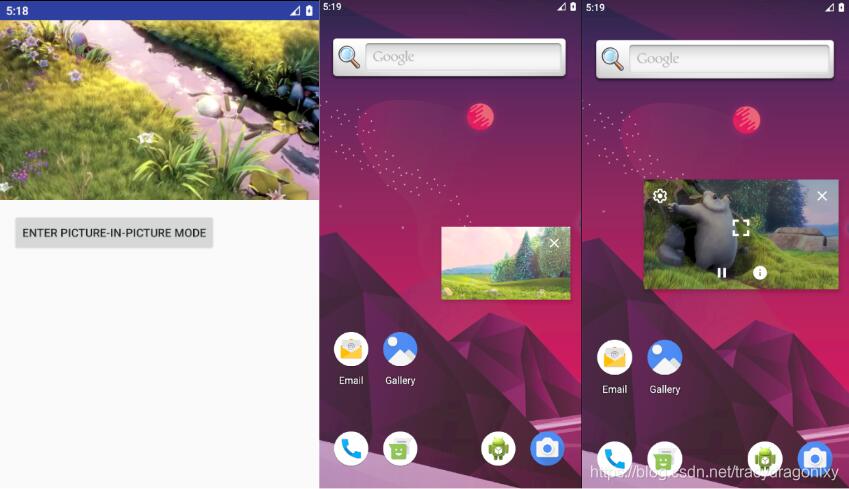
1、声明对画中画的支持:
默认情况下,系统不会自动为应用提供画中画支持。如果您想在应用中支持画中画,可以通过将 android:supportsPictureInPicture 设置为 true,在清单中注册视频 Activity。此外,指定您的 Activity 处理布局配置更改,这样一来,在画中画模式转换期间发生布局更改时,您的 Activity 就不会重新启动。
<?xml version="1.0" encoding="utf-8"?>
<manifest xmlns:android="http://schemas.android.com/apk/res/android"
xmlns:tools="http://schemas.android.com/tools"
package="com.csu.pictureinpicture">
<application
android:allowBackup="true"
android:icon="@mipmap/ic_launcher"
android:label="@string/app_name"
android:roundIcon="@mipmap/ic_launcher_round"
android:supportsRtl="true"
android:theme="@style/AppTheme"
tools:ignore="GoogleAppIndexingWarning">
<activity
android:name=".VideoPipActivity"
android:resizeableActivity="true"
android:configChanges="screenSize|smallestScreenSize|screenLayout|orientation"
android:supportsPictureInPicture="true" />
<activity android:name=".MediaSessionPlaybackActivity"
android:resizeableActivity="true"
android:configChanges="screenSize|smallestScreenSize|screenLayout|orientation"
android:supportsPictureInPicture="true">
<intent-filter>
<action android:name="android.intent.action.MAIN" />
<category android:name="android.intent.category.LAUNCHER" />
</intent-filter>
</activity>
</application>
</manifest>
2、将 Activity 切换到画中画模式:
如要进入画中画模式,Activity 必须调用enterPictureInPictureMode() 。
/**
* Enters Picture-in-Picture mode.
*/
void minimize() {
if (null == mMovieView) {
return;
}
// Hide the controls in Picture-in-Picture mode.
mMovieView.hideControls();
// Calculate the aspect ratio of the PiP screen.
Rational aspectRatio = new Rational(mMovieView.getWidth(), mMovieView.getHeight());
mPictureInPictureParamsBuilder.setAspectRatio(aspectRatio).build();
enterPictureInPictureMode(mPictureInPictureParamsBuilder.build());
}
3、处理画中画模式下的界面元素
当 Activity 进入或退出画中画模式时,系统会调用 Activity.onPictureInPictureModeChanged() 或 Fragment.onPictureInPictureModeChanged() 。在画中画模式下,Activity 会在一个小窗口中显示。在画中画模式下,用户无法与界面元素互动,并且可能很难看清小界面元素的详细信息。在 Activity 进入画中画模式之前移除其他界面元素,并在 Activity 再次变为全屏时恢复这些元素:
@Override
public void onPictureInPictureModeChanged(boolean isInPictureInPictureMode, Configuration newConfig) {
super.onPictureInPictureModeChanged(isInPictureInPictureMode, newConfig);
if (isInPictureInPictureMode) {
// Starts receiving events from action items in PiP mode.
mReceiver = new BroadcastReceiver() {
@Override
public void onReceive(Context context, Intent intent) {
if (null == intent || !ACTION_MEDIA_CONTROL.equals(intent.getAction())) {
return;
}
// This is where we are called back from Picture-in-Picture action items.
final int controlType = intent.getIntExtra(EXTRA_CONTROL_TYPE, 0);
switch (controlType) {
case CONTROL_TYPE_PLAY:
mMovieView.play();
break;
case CONTROL_TYPE_PAUSE:
mMovieView.pause();
break;
default:
break;
}
}
};
registerReceiver(mReceiver, new IntentFilter(ACTION_MEDIA_CONTROL));
} else {
// We are out of PiP mode. We can stop receiving events from it.
unregisterReceiver(mReceiver);
mReceiver = null;
// Show the video controls if the video is not playing
if (null != mMovieView && !mMovieView.isPlaying()) {
mMovieView.showControls();
}
}
}
完整代码:
页面布局文件:
<?xml version="1.0" encoding="utf-8"?>
<LinearLayout
xmlns:android="http://schemas.android.com/apk/res/android"
xmlns:app="http://schemas.android.com/apk/res-auto"
xmlns:tools="http://schemas.android.com/tools"
android:layout_width="match_parent"
android:layout_height="match_parent"
android:id="@ id/activity_video"
android:orientation="vertical"
tools:context=".VideoPipActivity">
<com.csu.pictureinpicture.widget.MovieView
android:id="@ id/movie"
android:layout_width="match_parent"
android:layout_height="match_parent"
android:adjustViewBounds="true"
android:src="@raw/vid_bigbuckbunny"
android:title="@string/title_bigbuckbunny"/>
<ScrollView
android:id="@ id/scroll"
android:layout_width="match_parent"
android:layout_height="0dp"
android:layout_weight="1">
<LinearLayout
android:id="@ id/vertical"
android:layout_width="match_parent"
android:layout_height="wrap_content"
android:orientation="vertical"
android:paddingBottom="@dimen/activity_vertical_margin"
android:paddingEnd="@dimen/activity_horizontal_margin"
android:paddingStart="@dimen/activity_horizontal_margin"
android:paddingTop="@dimen/activity_vertical_margin">
<Button
android:id="@ id/pip"
android:layout_width="wrap_content"
android:layout_height="wrap_content"
android:text="@string/enter_picture_in_picture"/>
</LinearLayout>
</ScrollView>
</LinearLayout>
Activity文件:
public class VideoPipActivity extends AppCompatActivity {
/**
* Intent action for media controls from Picture-in-Picture mode.
*/
private static final String ACTION_MEDIA_CONTROL = "media_control";
/**
* Intent extra for media controls from Picture-in-Picture mode.
*/
private static final String EXTRA_CONTROL_TYPE = "control_type";
/**
* The request code for play action PendingIntent.
*/
private static final int REQUEST_PLAY = 1;
/**
* The request code for pause action PendingIntent.
*/
private static final int REQUEST_PAUSE = 2;
/**
* The request code for info action PendingIntent.
*/
private static final int REQUEST_INFO = 3;
/**
* The intent extra value for play action.
*/
private static final int CONTROL_TYPE_PLAY = 1;
/**
* The intent extra value for pause action.
*/
private static final int CONTROL_TYPE_PAUSE = 2;
/**
* The arguments to be used for Picture-in-Picture mode.
*/
private final PictureInPictureParams.Builder mPictureInPictureParamsBuilder =
new PictureInPictureParams.Builder();
/**
* This shows the video.
*/
private MovieView mMovieView;
/**
* The bottom half of the screen; hidden on landscape.
*/
private ScrollView mScrollView;
/**
* A {@link BroadcastReceiver} to receive action item events from Picture-in-Picture mode.
*/
private BroadcastReceiver mReceiver;
private String mPlay;
private String mPause;
private final View.OnClickListener mOnClickListener = new View.OnClickListener() {
@Override
public void onClick(View v) {
if (v.getId() == R.id.pip) {
minimize();
}
}
};
/**
* Callbacks from the {@link MovieView} showing the video playback.
*/
private MovieView.MovieListener mMovieListener = new MovieView.MovieListener() {
@Override
public void onMovieStarted() {
// We are playing the video now. In PiP mode, we want to show an action item to
// pause
// the video.
updatePictureInPictureActions(R.drawable.ic_pause_24dp, mPause, CONTROL_TYPE_PAUSE, REQUEST_PAUSE);
}
@Override
public void onMovieStopped() {
// The video stopped or reached its end. In PiP mode, we want to show an action
// item to play the video.
updatePictureInPictureActions(R.drawable.ic_play_arrow_24dp, mPlay, CONTROL_TYPE_PLAY, REQUEST_PLAY);
}
@Override
public void onMovieMinimized() {
// The MovieView wants us to minimize it. We enter Picture-in-Picture mode now.
minimize();
}
};
/**
* Update the state of pause/resume action item in Picture-inPicture mode.
*
* @param iconId the icon to be used.
* @param title the title text.
* @param controlType the type of te action. either {@link #CONTROL_TYPE_PLAY} or {@link #CONTROL_TYPE_PAUSE}.
* @param requestCode The request code for the {@link PendingIntent}.
*/
void updatePictureInPictureActions(@DrawableRes int iconId, String title, int controlType, int requestCode) {
final ArrayList<RemoteAction> actions = new ArrayList<>();
// This is the PendingIntent that is invoked when a user clicks on the item.
// You need to use distinct request codes for play and pause, or the PendingIntent wont't
// be properly updated.
final PendingIntent intent = PendingIntent.getBroadcast(
VideoPipActivity.this,
requestCode,
new Intent(ACTION_MEDIA_CONTROL).putExtra(EXTRA_CONTROL_TYPE, controlType),
0);
final Icon icon = Icon.createWithResource(VideoPipActivity.this, iconId);
actions.add(new RemoteAction(icon, title, title, intent));
// Another action item. This is a fixed action.
actions.add(new RemoteAction(
Icon.createWithResource(VideoPipActivity.this, R.drawable.ic_info_24dp),
getString(R.string.info),
getString(R.string.info_description),
PendingIntent.getActivity(
VideoPipActivity.this,
REQUEST_INFO,
new Intent(Intent.ACTION_VIEW, Uri.parse(getString(R.string.info_uri))), 0)
));
mPictureInPictureParamsBuilder.setActions(actions);
// This is how you can update action items (or aspect ratio) for Picture-in-Picture mode.
// Note this call can happen even when the app is not in PiP mode. In that case, the
// arguments will be used for at the next call of #enterPictureInPictureMode.
setPictureInPictureParams(mPictureInPictureParamsBuilder.build());
}
@Override
protected void onCreate(Bundle savedInstanceState) {
super.onCreate(savedInstanceState);
setContentView(R.layout.activity_video_pip);
// Prepare string resource for Picture-in-Picture actions.
mPlay = getString(R.string.play);
mPause = getString(R.string.pause);
// View references
mMovieView = findViewById(R.id.movie);
mScrollView = findViewById(R.id.scroll);
// Set up the video; it automatically starts.
mMovieView.setMovieListener(mMovieListener);
findViewById(R.id.pip).setOnClickListener(mOnClickListener);
}
@Override
protected void onStop() {
// On entering Picture-in-Picture mode, onPause is called, but not onStop.
// For this reason, this is the place where we should pause the video playback.
mMovieView.pause();
super.onStop();
}
@Override
protected void onRestart() {
super.onRestart();
if (!isInPictureInPictureMode()) {
// Show the video controls so the video can be easily resumed.
mMovieView.showControls();
}
}
@Override
public void onConfigurationChanged(@NonNull Configuration newConfig) {
super.onConfigurationChanged(newConfig);
adjustFullScreen(newConfig);
}
@Override
public void onWindowFocusChanged(boolean hasFocus) {
super.onWindowFocusChanged(hasFocus);
if (hasFocus) {
adjustFullScreen(getResources().getConfiguration());
}
}
@Override
public void onPictureInPictureModeChanged(boolean isInPictureInPictureMode, Configuration newConfig) {
super.onPictureInPictureModeChanged(isInPictureInPictureMode, newConfig);
if (isInPictureInPictureMode) {
// Starts receiving events from action items in PiP mode.
mReceiver = new BroadcastReceiver() {
@Override
public void onReceive(Context context, Intent intent) {
if (null == intent || !ACTION_MEDIA_CONTROL.equals(intent.getAction())) {
return;
}
// This is where we are called back from Picture-in-Picture action items.
final int controlType = intent.getIntExtra(EXTRA_CONTROL_TYPE, 0);
switch (controlType) {
case CONTROL_TYPE_PLAY:
mMovieView.play();
break;
case CONTROL_TYPE_PAUSE:
mMovieView.pause();
break;
default:
break;
}
}
};
registerReceiver(mReceiver, new IntentFilter(ACTION_MEDIA_CONTROL));
} else {
// We are out of PiP mode. We can stop receiving events from it.
unregisterReceiver(mReceiver);
mReceiver = null;
// Show the video controls if the video is not playing
if (null != mMovieView && !mMovieView.isPlaying()) {
mMovieView.showControls();
}
}
}
/**
* Enters Picture-in-Picture mode.
*/
void minimize() {
if (null == mMovieView) {
return;
}
// Hide the controls in Picture-in-Picture mode.
mMovieView.hideControls();
// Calculate the aspect ratio of the PiP screen.
Rational aspectRatio = new Rational(mMovieView.getWidth(), mMovieView.getHeight());
mPictureInPictureParamsBuilder.setAspectRatio(aspectRatio).build();
enterPictureInPictureMode(mPictureInPictureParamsBuilder.build());
}
/**
* Adjusts immersive full-screen flags depending on the screen orientation.
*
* @param config The current {@link Configuration}.
*/
private void adjustFullScreen(Configuration config) {
final View decorView = getWindow().getDecorView();
if (config.orientation == Configuration.ORIENTATION_LANDSCAPE) {
decorView.setSystemUiVisibility(
View.SYSTEM_UI_FLAG_LAYOUT_STABLE
| View.SYSTEM_UI_FLAG_LAYOUT_HIDE_NAVIGATION
| View.SYSTEM_UI_FLAG_LAYOUT_FULLSCREEN
| View.SYSTEM_UI_FLAG_HIDE_NAVIGATION
| View.SYSTEM_UI_FLAG_FULLSCREEN
| View.SYSTEM_UI_FLAG_IMMERSIVE_STICKY);
mScrollView.setVisibility(View.GONE);
mMovieView.setAdjustViewBounds(false);
} else {
decorView.setSystemUiVisibility(View.SYSTEM_UI_FLAG_LAYOUT_STABLE);
mScrollView.setVisibility(View.VISIBLE);
mMovieView.setAdjustViewBounds(true);
}
}
}
以上就是本文的全部内容,希望对大家的学习有所帮助,也希望大家多多支持Devmax。