本文实例为大家分享了ListView实现网上订餐首页的具体代码,供大家参考,具体内容如下
效果图
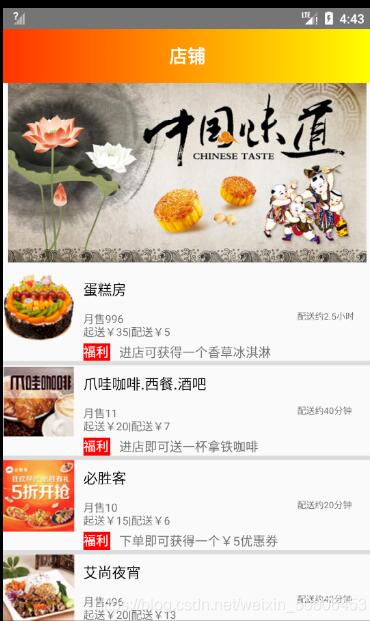
布局文件
android:layout_width="match_parent" android:layout_height="match_parent" android:orientation="vertical" tools:context=".SimpleAdapterActivity"> <include layout="@layout/title"/> <ImageView android:layout_width="match_parent" android:layout_height="200dp" android:src="@drawable/chinaweidao"/> <ListView android:dividerHeight="5dp" android:id="@ id/lv_listview" android:layout_marginTop="10dp" android:layout_width="match_parent" android:layout_height="wrap_content" /> </LinearLayout>
android:layout_width="match_parent"
android:layout_height="100dp"
android:layout_margin="10dp">
<ImageView
android:id="@ id/food_image"
android:layout_width="80dp"
android:layout_height="80dp"/>
<LinearLayout
android:orientation="vertical"
android:layout_width="0dp"
android:layout_height="match_parent"
android:layout_weight="3">
<TextView
android:id="@ id/food_name"
android:layout_width="match_parent"
android:layout_height="0dp"
android:layout_weight="1"
android:layout_marginLeft="10dp"
android:text="标题"
android:textSize="16sp"
android:gravity="center_vertical"
android:textColor="#000000"/>
<TextView
android:id="@ id/food_content"
android:layout_width="match_parent"
android:layout_height="0dp"
android:layout_weight="1"
android:layout_marginLeft="10dp"
android:text="内容"
android:textSize="12sp"
android:gravity="center_vertical"/>
<LinearLayout
android:layout_width="wrap_content"
android:layout_height="wrap_content">
<include layout="@layout/welfarestyle"/>
<TextView
android:id="@ id/tv_welfare"
android:layout_marginLeft="10dp"
android:layout_width="match_parent"
android:layout_height="match_parent"
android:gravity="center_vertical"/>
</LinearLayout>
</LinearLayout>
<LinearLayout
android:layout_width="0dp"
android:layout_height="match_parent"
android:layout_weight="1">
<TextView
android:id="@ id/tv_time"
android:layout_width="wrap_content"
android:layout_height="match_parent"
android:text="时间"
android:textSize="10sp"
android:gravity="center_vertical"/>
</LinearLayout>
title.xml
android:layout_width="match_parent" android:layout_height="wrap_content" android:background="@drawable/title_style"> <TextView android:layout_width="match_parent" android:layout_height="match_parent" android:text="店铺" android:textColor="#ffffff" android:textSize="20sp" android:textStyle="bold" android:gravity="center"/>
设置福利图标的样式
android:layout_width="match_parent" android:layout_height="match_parent"> <TextView android:layout_marginLeft="10dp" android:layout_width="30dp" android:layout_height="20dp" android:text="福利" android:textColor="#fff" android:background="@drawable/welfare"/>
点击listview后跳转的页面布局
android:layout_width="match_parent" android:layout_height="400dp" xmlns:tools="http://schemas.android.com/tools" android:orientation="vertical" android:layout_margin="5dp" tools:context=".FirstActivity"> <TextView android:layout_width="match_parent" android:layout_height="wrap_content" android:text="菜单" android:layout_margin="10dp" android:textSize="20dp" android:textColor="#000000"/> <ListView android:layout_margin="8dp" android:id="@ id/lv_food" android:layout_width="match_parent" android:layout_height="match_parent"/>
android:layout_width="match_parent"
android:layout_height="100dp"
android:layout_margin="10dp">
<ImageView
android:id="@ id/first_image"
android:layout_width="80dp"
android:layout_height="80dp"/>
<LinearLayout
android:orientation="vertical"
android:layout_width="0dp"
android:layout_height="match_parent"
android:layout_weight="3">
<TextView
android:id="@ id/first_name"
android:layout_width="match_parent"
android:layout_height="0dp"
android:layout_weight="1"
android:layout_marginLeft="10dp"
android:text="标题"
android:textSize="16sp"
android:gravity="center_vertical"
android:textColor="#000000"/>
<TextView
android:id="@ id/first_ingredient"
android:layout_width="match_parent"
android:layout_height="0dp"
android:layout_weight="1"
android:layout_marginLeft="10dp"
android:text="内容"
android:textSize="12sp"
android:textColor="#000000"
android:gravity="center_vertical"/>
<LinearLayout
android:layout_width="wrap_content"
android:layout_height="wrap_content">/>
<TextView
android:id="@ id/tv_money"
android:layout_marginLeft="10dp"
android:layout_width="match_parent"
android:layout_height="match_parent"
android:gravity="center_vertical"
android:text="价格"/>
</LinearLayout>
</LinearLayout>
<LinearLayout
android:layout_width="0dp"
android:layout_height="match_parent"
android:layout_weight="1.5">
<Button
android:id="@ id/first_btn_join"
android:layout_width="wrap_content"
android:layout_height="wrap_content"
android:text="加入购物车"
android:background="@android:drawable/btn_default"
android:layout_gravity="center_vertical" />
</LinearLayout>
android:layout_width="match_parent"
android:layout_height="100dp"
android:layout_margin="10dp">
<ImageView
android:id="@ id/first_image"
android:layout_width="80dp"
android:layout_height="80dp"/>
<LinearLayout
android:orientation="vertical"
android:layout_width="0dp"
android:layout_height="match_parent"
android:layout_weight="3">
<TextView
android:id="@ id/first_name"
android:layout_width="match_parent"
android:layout_height="0dp"
android:layout_weight="1"
android:layout_marginLeft="10dp"
android:text="标题"
android:textSize="16sp"
android:gravity="center_vertical"
android:textColor="#000000"/>
<TextView
android:id="@ id/first_ingredient"
android:layout_width="match_parent"
android:layout_height="0dp"
android:layout_weight="1"
android:layout_marginLeft="10dp"
android:text="内容"
android:textSize="12sp"
android:textColor="#000000"
android:gravity="center_vertical"/>
<LinearLayout
android:layout_width="wrap_content"
android:layout_height="wrap_content">/>
<TextView
android:id="@ id/tv_money"
android:layout_marginLeft="10dp"
android:layout_width="match_parent"
android:layout_height="match_parent"
android:gravity="center_vertical"
android:text="价格"/>
</LinearLayout>
</LinearLayout>
<LinearLayout
android:layout_width="0dp"
android:layout_height="match_parent"
android:layout_weight="1.5">
<Button
android:id="@ id/first_btn_join"
android:layout_width="wrap_content"
android:layout_height="wrap_content"
android:text="加入购物车"
android:background="@android:drawable/btn_default"
android:layout_gravity="center_vertical" />
</LinearLayout>
java文件
public class SimpleAdapterActivity extends AppCompatActivity {
private ListView listView;
private List<Map<String,Object>> data = new ArrayList<>();
@Override
protected void onCreate(Bundle savedInstanceState) {
super.onCreate(savedInstanceState);
setContentView(R.layout.activity_list_view);
// ActionBar actionBar = getSupportActionBar();
if (actionBar!= null){
actionBar.hide();
}
initView();
}
public void initView(){
listView = findViewById(R.id.lv_listview);
Map<String, Object> map = new HashMap<String, Object>();
map.put("icon", R.drawable.shop1);
map.put("name", "蛋糕房");
map.put("content", "月售996\n起送¥35|配送¥5");
map.put("welfare","进店可获得一个香草冰淇淋");
map.put("time","配送约2.5小时");
data.add(map);
map = new HashMap<String, Object>();
map.put("icon", R.drawable.shop2);
map.put("name", "爪哇咖啡.西餐.酒吧");
map.put("content", "月售11\n起送¥20|配送¥7");
map.put("welfare","进店即可送一杯拿铁咖啡");
map.put("time","配送约40分钟");
data.add(map);
map = new HashMap<String, Object>();
map.put("icon", R.drawable.shop3);
map.put("name", "必胜客");
map.put("content", "月售10\n起送¥15|配送¥6");
map.put("welfare","下单即可获得一个¥5优惠券");
map.put("time","配送约20分钟");
data.add(map);
map = new HashMap<String, Object>();
map.put("icon", R.drawable.shop4);
map.put("name", "艾尚夜宵");
map.put("content", "月售496\n起送¥20|配送¥13");
map.put("welfare","下单即可获得一个¥15优惠券");
map.put("time","配送约42分钟");
data.add(map);
map = new HashMap<String, Object>();
map.put("icon", R.drawable.shop5);
map.put("name", "上岛咖啡");
map.put("content", "月售800\n起送¥30|配送¥10");
map.put("welfare","下单即可获得一个¥30优惠券");
map.put("time","配送约30分钟");
data.add(map);
SimpleAdapter adapter = new SimpleAdapter(this,
data,R.layout.listview_item,new String[]{"icon","name","content","welfare","time"},
new int []{R.id.food_image,R.id.food_name,R.id.food_content,R.id.tv_welfare,R.id.tv_time});
//设置listview的适配器,这里使用SimpleAdapter;
listView.setAdapter(adapter);
listView.setOnItemClickListener(new AdapterView.OnItemClickListener() {
@Override
public void onItemClick(AdapterView<?> adapterView, View view, int i, long l) {
Map map = data.get(i);
/* Toast.makeText(SimpleAdapterActivity.this, "你点击了" map.get("name") map.get("content"), Toast.LENGTH_SHORT).show();*/
Intent intent = new Intent(SimpleAdapterActivity.this,FirstActivity.class);
startActivity(intent);
}
});
}
}
public class FirstActivity extends AppCompatActivity {
private Button btnjoin;
private ListView listView;
private List<Map<String,Object>> data = new ArrayList<>();
@Override
protected void onCreate(Bundle savedInstanceState) {
super.onCreate(savedInstanceState);
setContentView(R.layout.activity_first);
btnjoin = findViewById(R.id.first_btn_join);
initView();
}
public void initView(){
listView = findViewById(R.id.lv_food);
Map<String, Object> map = new HashMap<String, Object>();
map.put("icon", R.drawable.food1);
map.put("name", "招牌丰收硕果12寸");
map.put("ingredient", "水果、奶油、面包、鸡蛋");
map.put("money","¥198");
map.put("btn","加入购物车");
data.add(map);
map = new HashMap<String, Object>();
map.put("icon", R.drawable.food2);
map.put("name", "玫瑰花创意蛋糕");
map.put("ingredient", "玫瑰花、奶油、鸡蛋");
map.put("money","¥148");
map.put("btn","加入购物车");
data.add(map);
map = new HashMap<String, Object>();
map.put("icon", R.drawable.food3);
map.put("name", "布朗熊与可妮");
map.put("ingredient", "奶油、巧克力、果粒夹层");
map.put("money","¥98");
map.put("btn","加入购物车");
data.add(map);
SimpleAdapter adapter = new SimpleAdapter(this,
data,R.layout.activity_first_list,new String[]{"icon","name","ingredient","money","btn"},
new int []{R.id.first_image,R.id.first_name,R.id.first_ingredient,R.id.tv_money,R.id.first_btn_join});
//设置listview的适配器,这里使用SimpleAdapter;
listView.setAdapter(adapter);
}
}
以上就是本文的全部内容,希望对大家的学习有所帮助,也希望大家多多支持Devmax。