本文实例为大家分享了Android实现新手引导半透明蒙层效果的具体代码,供大家参考,具体内容如下
效果图:
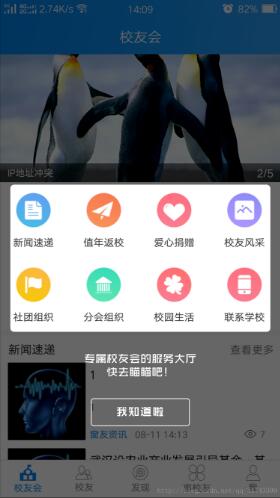
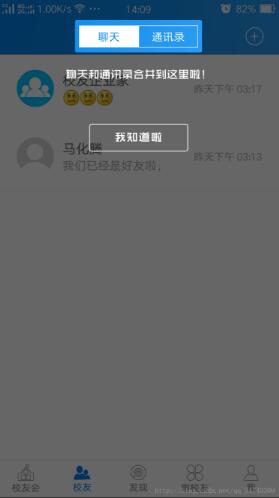
其中的文字和我知道啦是ui切得两张透明图片
自定义View:
package com.cymobi.library.view.widget;
import android.app.Activity;
import android.content.Context;
import android.graphics.Bitmap;
import android.graphics.Canvas;
import android.graphics.Paint;
import android.graphics.PorterDuff;
import android.graphics.PorterDuffXfermode;
import android.graphics.RectF;
import android.util.Log;
import android.view.Gravity;
import android.view.View;
import android.view.ViewGroup;
import android.view.ViewTreeObserver;
import android.widget.FrameLayout;
import android.widget.RelativeLayout;
import com.cymobi.library.R;
/**
* Created by xuke on 2017/8/24.
*/
public class GuideView extends RelativeLayout implements ViewTreeObserver.OnGlobalLayoutListener {
private final String TAG = getClass().getSimpleName();
private Context mContent;
private boolean first = true;
private static final String SHOW_GUIDE_PREFIX = "show_guide";
private int offsetX, offsetY;
private int radius;
private View targetView;
private View textGuideView;
private View customGuideView;
private Paint mCirclePaint;
private Paint mBackgroundPaint;
private boolean isMeasured;
private int[] center;
private PorterDuffXfermode porterDuffXfermode;
private Bitmap bitmap;
private int backgroundColor;
private Canvas temp;
private Direction direction;
private MyShape myShape;
private int[] location;
private boolean onClickExit;
private OnClickCallback onclickListener;
private int targetViewWidth;
private int targetViewHeight;
private boolean isContain = false;
private boolean needDraw = true;
public GuideView(Context context) {
super(context);
this.mContent = context;
}
public int[] getLocation() {
return location;
}
public void setLocation(int[] location) {
this.location = location;
}
public int getRadius() {
return radius;
}
public void setRadius(int radius) {
this.radius = radius;
}
public void setDirection(Direction direction) {
this.direction = direction;
}
public void setShape(MyShape shape) {
this.myShape = shape;
}
public void setBgColor(int background_color) {
this.backgroundColor = background_color;
}
public void setTargetView(View targetView) {
this.targetView = targetView;
}
public int[] getCenter() {
return center;
}
public void setCenter(int[] center) {
this.center = center;
}
public void setOffsetX(int offsetX) {
this.offsetX = offsetX;
}
public void setOffsetY(int offsetY) {
this.offsetY = offsetY;
}
public void setContain(boolean contain) {
this.isContain = contain;
}
public void setCustomGuideView(View customGuideView) {
this.customGuideView = customGuideView;
if (!first) {
restoreState();
}
}
public void setTextGuideView(View textGuideView) {
this.textGuideView = textGuideView;
if (!first) {
restoreState();
}
}
private boolean hasShown() {
if (targetView == null)
return true;
return mContent.getSharedPreferences(TAG, Context.MODE_PRIVATE).getBoolean(generateUniqId(targetView), false);
}
private String generateUniqId(View v) {
return SHOW_GUIDE_PREFIX v.getId();
}
public void setOnclickListener(OnClickCallback onclickListener) {
this.onclickListener = onclickListener;
}
private void setClickInfo() {
final boolean exit = onClickExit;
setOnClickListener(new OnClickListener() {
@Override
public void onClick(View v) {
if (onclickListener != null) {
onclickListener.onClickedGuideView();
}
if (exit) {
hide();
}
}
});
}
public void show() {
Log.v(TAG, "show");
if (hasShown())
return;
if (targetView != null) {
targetView.getViewTreeObserver().addOnGlobalLayoutListener(this);
}
this.setBackgroundResource(R.color.transparent);
this.bringToFront(); //设置在最上层
((FrameLayout) ((Activity) mContent).getWindow().getDecorView()).addView(this);
first = false;
}
public void hide() {
Log.v(TAG, "hide");
if (customGuideView != null || textGuideView != null) {
targetView.getViewTreeObserver().removeOnGlobalLayoutListener(this);
this.removeAllViews();
((FrameLayout) ((Activity) mContent).getWindow().getDecorView()).removeView(this);
restoreState();
}
}
/**
* 获得targetView 的宽高
*
* @return
*/
private int[] getTargetViewSize() {
int[] location = {-1, -1};
if (isMeasured) {
location[0] = targetView.getWidth();
location[1] = targetView.getHeight();
}
return location;
}
/**
* 获得targetView 的半径
*
* @return
*/
private int getTargetViewRadius() {
if (isMeasured) {
int[] size = getTargetViewSize();
int x = size[0];
int y = size[1];
return (int) (Math.sqrt(x * x y * y) / 2);
}
return -1;
}
@Override
protected void onDraw(Canvas canvas) {
super.onDraw(canvas);
Log.v(TAG, "onDraw");
if (!isMeasured)
return;
if (targetView == null)
return;
drawBackground(canvas);
}
private void drawBackground(Canvas canvas) {
Log.v(TAG, "drawBackground");
needDraw = false;
// 先绘制bitmap,再将bitmap绘制到屏幕
bitmap = Bitmap.createBitmap(canvas.getWidth(), canvas.getHeight(), Bitmap.Config.ARGB_8888);
temp = new Canvas(bitmap);
// 背景画笔
Paint bgPaint = new Paint();
if (backgroundColor != 0) {
bgPaint.setColor(backgroundColor);
} else {
bgPaint.setColor(getResources().getColor(R.color.bg_shadow));
}
// 绘制屏幕背景
temp.drawRect(0, 0, temp.getWidth(), temp.getHeight(), bgPaint);
// targetView 的透明圆形画笔
if (mCirclePaint == null) {
mCirclePaint = new Paint();
}
//透明效果
porterDuffXfermode = new PorterDuffXfermode(PorterDuff.Mode.CLEAR); //SRC_OUT或者CLEAR都可以
mCirclePaint.setXfermode(porterDuffXfermode);
mCirclePaint.setAntiAlias(true);
if (myShape != null) {
RectF oval = new RectF();
switch (myShape) {
case CIRCULAR://圆形
temp.drawCircle(center[0], center[1], radius, mCirclePaint);
break;
case RECTANGULAR://圆角矩形
if (isContain) {
oval.left = location[0] - 8;
oval.top = center[1] - targetViewHeight / 2 - 8;
oval.right = location[0] targetViewWidth 8;
oval.bottom = center[1] targetViewHeight / 2 8;
} else {
oval.left = location[0] 5;
oval.top = center[1] - targetViewHeight / 2 1;
oval.right = location[0] targetViewWidth - 5;
oval.bottom = center[1] targetViewHeight / 2 - 1;
}
temp.drawRoundRect(oval, radius, radius, mCirclePaint);
break;
}
} else {
temp.drawCircle(center[0], center[1], radius, mCirclePaint);
}
// 绘制到屏幕
canvas.drawBitmap(bitmap, 0, 0, bgPaint);
bitmap.recycle();
}
@Override
public void onGlobalLayout() {
if (isMeasured)
return;
if (targetView.getHeight() > 0 && targetView.getWidth() > 0) {
isMeasured = true;
targetViewWidth = targetView.getWidth();
targetViewHeight = targetView.getHeight();
}
// 获取targetView的中心坐标
if (center == null) {
// 获取右上角坐标
location = new int[2];
targetView.getLocationInWindow(location);
center = new int[2];
// 获取中心坐标
center[0] = location[0] targetView.getWidth() / 2;
center[1] = location[1] targetView.getHeight() / 2;
}
// 获取targetView外切圆半径
if (radius == 0) {
radius = getTargetViewRadius();
}
//文字图片和提示图片
createView();
}
//文字图片和我知道啦图片一起放
private void createView() {
Log.v(TAG, "createView");
//文字提示
LayoutParams textViewParams;
textViewParams = new LayoutParams(LayoutParams.MATCH_PARENT, LayoutParams.WRAP_CONTENT);
textViewParams.setMargins(0, center[1] radius 10, 0, 0);
// 我知道提示布局参数
LayoutParams guideViewParams;
guideViewParams = new LayoutParams(LayoutParams.MATCH_PARENT, LayoutParams.WRAP_CONTENT);
guideViewParams.setMargins(0, center[1] radius 10, 0, 0);
if (textGuideView != null && customGuideView != null) {
if (direction != null) {
int left = center[0] targetViewWidth / 2;
int right = center[0] targetViewWidth / 2;
int top = center[1] - targetViewHeight / 2;
int bottom = center[1] targetViewHeight / 2;
//我自己的项目只需要这两个方向的, 所以这里就只写了Top和Boottom
switch (direction) {
case TOP:
this.setGravity(Gravity.CENTER_HORIZONTAL);
textViewParams.setMargins(offsetX, top - offsetY, -offsetX, -top offsetY);
guideViewParams.setMargins(offsetX, -3 * offsetY top, -offsetX, -top 3 * offsetY);
break;
case BOTTOM:
this.setGravity(Gravity.CENTER_HORIZONTAL);
textViewParams.setMargins(offsetX, bottom offsetY, -offsetX, -bottom - offsetY);
guideViewParams.setMargins(offsetX, bottom 3 * offsetY, -offsetX, -bottom - 3 * offsetY);
break;
}
if (this != null)
this.removeAllViews();
this.addView(textGuideView, textViewParams);
this.addView(customGuideView, guideViewParams);
}
}
}
/**
* 定义GuideView相对于targetView的方位,
*/
public enum Direction {
LEFT, TOP, RIGHT, BOTTOM,
LEFT_TOP, LEFT_BOTTOM,
RIGHT_TOP, RIGHT_BOTTOM
}
/**
* 定义目标控件的形状。圆形,矩形
*/
public enum MyShape {
CIRCULAR, RECTANGULAR
}
/**
* GuideView点击Callback
*/
public interface OnClickCallback {
void onClickedGuideView();
}
public static class Builder {
static GuideView guiderView;
static Builder instance = new Builder();
Context mContext;
private Builder() {
}
public Builder(Context ctx) {
mContext = ctx;
}
public static Builder newInstance(Context ctx) {
guiderView = new GuideView(ctx);
return instance;
}
/**
* 设置目标view
*/
public Builder setTargetView(View target) {
guiderView.setTargetView(target);
return instance;
}
/**
* 设置蒙层颜色
*/
public Builder setBgColor(int color) {
guiderView.setBgColor(color);
return instance;
}
/**
* 设置文字和图片View 在目标view的位置
*/
public Builder setDirction(Direction dir) {
guiderView.setDirection(dir);
return instance;
}
/**
* 设置绘制形状
*/
public Builder setShape(MyShape shape) {
guiderView.setShape(shape);
return instance;
}
public Builder setRadius(int radius) {
guiderView.setRadius(radius);
return instance;
}
/**
* 设置文字图片
*/
public Builder setTextGuideView(View view) {
guiderView.setTextGuideView(view);
return instance;
}
/**
* 设置"我知道啦"图片
*/
public Builder setCustomGuideView(View view) {
guiderView.setCustomGuideView(view);
return instance;
}
/**
* 设置图片的偏移量
*/
public Builder setOffset(int x, int y) {
guiderView.setOffsetX(x);
guiderView.setOffsetY(y);
return instance;
}
/**
* 设置时候包含 true:画的透明包含目标view
*/
public Builder setContain(boolean isContain) {
guiderView.setContain(isContain);
return instance;
}
/**
* 点击监听
*/
public Builder setOnclickListener(final OnClickCallback callback) {
guiderView.setOnclickListener(callback);
return instance;
}
public GuideView build() {
guiderView.setClickInfo();
return guiderView;
}
}
public void restoreState() {
Log.v(TAG, "restoreState");
offsetX = offsetY = 0;
radius = 0;
mCirclePaint = null;
mBackgroundPaint = null;
isMeasured = false;
center = null;
porterDuffXfermode = null;
bitmap = null;
needDraw = true;
temp = null;
}
}
在自己页面应用:
//文字图片
final ImageView iv1 = new ImageView(context);
iv1.setImageResource(R.drawable.img_guide_work_text);
RelativeLayout.LayoutParams params1 = new RelativeLayout.LayoutParams(ViewGroup.LayoutParams.WRAP_CONTENT, ViewGroup.LayoutParams.WRAP_CONTENT);
iv1.setLayoutParams(params1);
//我知道啦
final ImageView iv2 = new ImageView(context);
iv2.setImageResource(R.drawable.img_guide_know);
RelativeLayout.LayoutParams params2 = new RelativeLayout.LayoutParams(ViewGroup.LayoutParams.WRAP_CONTENT, ViewGroup.LayoutParams.WRAP_CONTENT);
iv2.setLayoutParams(params2);
guideView = GuideView.Builder
.newInstance(context)
.setTargetView(itemWork) //设置目标view
.setTextGuideView(iv1) //设置文字图片
.setCustomGuideView(iv2) //设置 我知道啦图片
.setOffset(0, 80) //偏移量 x=0 y=80
.setDirction(GuideView.Direction.BOTTOM) //方向
.setShape(GuideView.MyShape.RECTANGULAR) //矩形
.setRadius(10) //圆角
.setContain(false) //透明的方块时候包含目标view 默认false
.setBgColor(getResources().getColor(R.color.bg_shadow)) //背景颜色
.setOnclickListener(new GuideView.OnClickCallback() {
@Override
public void onClickedGuideView() {
guideView.hide();
}
})
.build();
guideView.show();
以上就是本文的全部内容,希望对大家的学习有所帮助,也希望大家多多支持Devmax。