使用第三方的vitamio插件实现简易的播放器。vitamio版本(5.2.3)
官网地址:官网地址
效果展示
效果
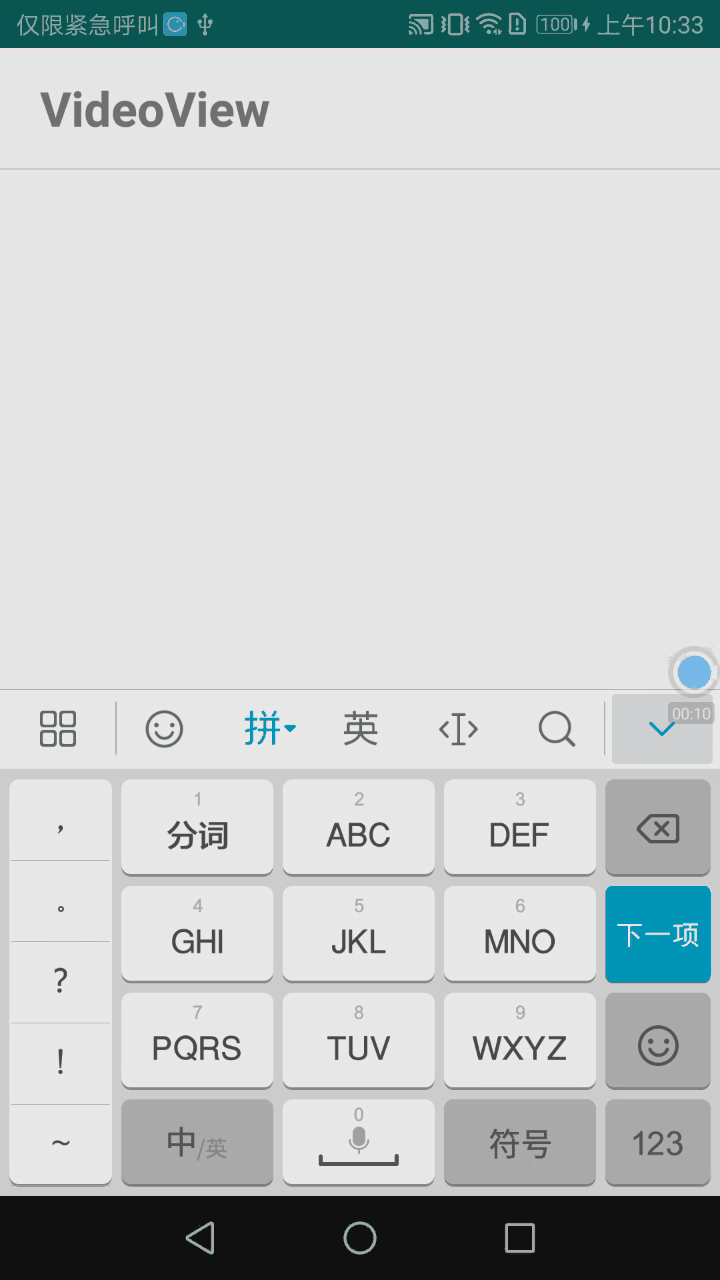
项目结构
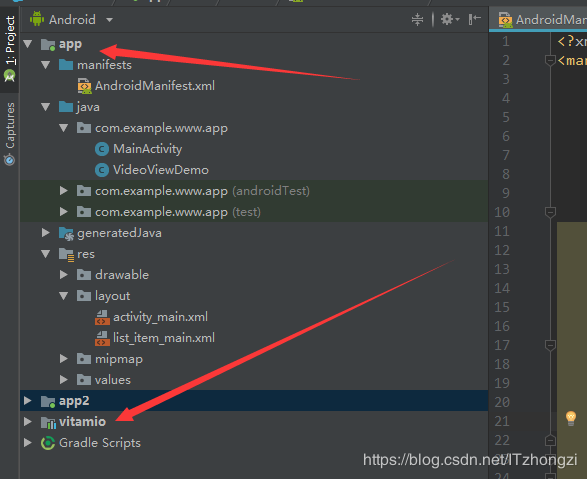
代码:
MainActivity
package com.example.www.app;
import android.app.ListActivity;
import android.content.Intent;
import android.os.Bundle;
import android.view.View;
import android.widget.ListView;
import android.widget.SimpleAdapter;
import java.util.ArrayList;
import java.util.HashMap;
import java.util.List;
import java.util.Map;
import io.vov.vitamio.Vitamio;
public class MainActivity extends ListActivity {
@Override
protected void onCreate(Bundle savedInstanceState) {
super.onCreate(savedInstanceState);
// setContentView(R.layout.activity_main);
Vitamio.isInitialized(getApplication());
setListAdapter(new SimpleAdapter(this, getData(), R.layout.list_item_main, new String[]{"title"}, new int[]{R.id.main_list_item}));
}
protected List<Map<String, Object>> getData() {
List<Map<String, Object>> myData = new ArrayList<Map<String, Object>>();
// addItem(myData, "MediaPlayer", new Intent(this, MediaPlayerDemo.class));
addItem(myData, "VideoView", new Intent(this, VideoViewDemo.class));
// addItem(myData, "MediaMetadata", new Intent(this, MediaMetadataRetrieverDemo.class));
// addItem(myData, "VideoSubtitle", new Intent(this, VideoSubtitleList.class));
// addItem(myData, "VideoViewBuffer", new Intent(this, VideoViewBuffer.class));
return myData;
}
protected void addItem(List<Map<String, Object>> data, String name, Intent intent) {
Map<String, Object> temp = new HashMap<String, Object>();
temp.put("title", name);
temp.put("intent", intent);
data.add(temp);
}
@SuppressWarnings("unchecked")
@Override
protected void onListItemClick(ListView l, View v, int position, long id) {
Map<String, Object> map = (Map<String, Object>) l.getItemAtPosition(position);
Intent intent = (Intent) map.get("intent");
startActivity(intent);
}
}
VideoViewDemo
package com.example.www.app;
import android.os.Bundle;
import android.support.v7.app.AppCompatActivity;
import android.view.View;
import android.widget.Button;
import android.widget.EditText;
import io.vov.vitamio.MediaPlayer;
import io.vov.vitamio.widget.MediaController;
import io.vov.vitamio.widget.VideoView;
/**
* @author Administrator
* @name vitamioDemo
* @class name:com.example.www.app
* @class describe
* @time 2019/4/10 8:59
* @change
* @chang time
* @class describe
*/
public class VideoViewDemo extends AppCompatActivity {
private VideoView mVideoView;
private Button mPlayBtn;
private EditText mPlayUrl;
@Override
public void onCreate(Bundle savedInstanceState) {
super.onCreate(savedInstanceState);
setContentView(R.layout.activity_main);
mVideoView = (VideoView) findViewById(R.id.surface_view);
mPlayBtn = (Button) findViewById(R.id.playBtn);
mPlayUrl = (EditText) findViewById(R.id.video_url);
mPlayBtn.setOnClickListener(new View.OnClickListener() {
@Override
public void onClick(View v) {
playFunction(mPlayUrl.getText().toString());
}
});
playFunction("");
}
void playFunction(String path){
if(path.isEmpty()) {
path = "http://gslb.miaopai.com/stream/3D~8BM-7CZqjZscVBEYr5g__.mp4";
}
mVideoView.setVideoPath(path);
mVideoView.requestFocus();
mVideoView.setOnPreparedListener(new MediaPlayer.OnPreparedListener() {
@Override
public void onPrepared(MediaPlayer mp) {
mp.setPlaybackSpeed(1.0f);
mp.setOnVideoSizeChangedListener(new MediaPlayer.OnVideoSizeChangedListener() {
@Override
public void onVideoSizeChanged(MediaPlayer mp, int width, int height) {
MediaController controller = new MediaController(VideoViewDemo.this);
mVideoView.setMediaController(controller);
// and set its position on screen
controller.setAnchorView(mVideoView);
}
});
}
});
}
}
activity_main.xml
<?xml version="1.0" encoding="utf-8"?>
<android.support.constraint.ConstraintLayout xmlns:android="http://schemas.android.com/apk/res/android"
xmlns:app="http://schemas.android.com/apk/res-auto"
xmlns:tools="http://schemas.android.com/tools"
android:layout_width="match_parent"
android:layout_height="match_parent"
tools:context=".MainActivity">
<EditText
android:id="@ id/video_url"
android:layout_width="0dp"
android:layout_height="wrap_content"
android:layout_marginStart="8dp"
android:layout_marginTop="28dp"
android:layout_marginEnd="8dp"
android:ems="10"
android:hint="请输入视频地址"
android:inputType="textPersonName"
app:layout_constraintEnd_toStartOf="@ id/playBtn"
app:layout_constraintHorizontal_bias="1.0"
app:layout_constraintStart_toStartOf="parent"
app:layout_constraintTop_toTopOf="parent" />
<Button
android:id="@ id/playBtn"
android:layout_width="wrap_content"
android:layout_height="wrap_content"
android:layout_marginEnd="8dp"
android:text="play"
app:layout_constraintEnd_toEndOf="parent"
app:layout_constraintTop_toTopOf="@ id/video_url"
/>
<io.vov.vitamio.widget.VideoView
android:id="@ id/surface_view"
android:layout_width="0dp"
android:layout_height="wrap_content"
app:layout_constraintEnd_toEndOf="parent"
app:layout_constraintHorizontal_bias="0.43"
app:layout_constraintStart_toStartOf="parent"
app:layout_constraintTop_toBottomOf="@ id/video_url" />
</android.support.constraint.ConstraintLayout>
list_item_main.xml
<?xml version="1.0" encoding="utf-8"?> <TextView xmlns:android="http://schemas.android.com/apk/res/android" xmlns:tools="http://schemas.android.com/tools" android:id="@ id/main_list_item" android:layout_width="match_parent" android:layout_height="60dp" android:gravity="center_vertical" android:paddingStart="20dp" android:textAlignment="viewStart" android:textSize="24sp" android:textStyle="bold" tools:ignore="RtlCompat" />
AndroidManifest.xml
<?xml version="1.0" encoding="utf-8"?>
<manifest xmlns:android="http://schemas.android.com/apk/res/android"
package="com.example.www.app">
<uses-permission android:name="android.permission.WAKE_LOCK" />
<uses-permission android:name="android.permission.INTERNET" />
<uses-permission android:name="android.permission.ACCESS_NETWORK_STATE" />
<uses-permission android:name="android.permission.READ_EXTERNAL_STORAGE" />
<application
android:allowBackup="true"
android:icon="@mipmap/ic_launcher"
android:label="@string/app_name"
android:roundIcon="@mipmap/ic_launcher_round"
android:supportsRtl="true"
android:theme="@style/AppTheme">
<activity
android:name="io.vov.vitamio.activity.InitActivity"
android:configChanges="orientation|screenSize|smallestScreenSize|keyboard|keyboardHidden|navigation"
android:launchMode="singleTop"
android:theme="@android:style/Theme.NoTitleBar"
android:windowSoftInputMode="stateAlwaysHidden" />
<activity android:name=".MainActivity">
<intent-filter>
<action android:name="android.intent.action.MAIN" />
<category android:name="android.intent.category.LAUNCHER" />
</intent-filter>
</activity>
<activity android:name=".VideoViewDemo"></activity>
</application>
</manifest>
以上就是本文的全部内容,希望对大家的学习有所帮助,也希望大家多多支持Devmax。