无论是WIFI还是4G网络,建立网络连接后都是访问互联网资源,并不能直接访问局域网资源。比如两个人在一起,A要把手机上的视频传给B,通常情况是打开手机QQ,通过QQ传送文件给对方。不过上传视频很耗流量,如果现场没有可用的WIFI,手机的数据流量又不足,那又该怎么办呢?为了解决这种邻近传输文件的问题,蓝牙技术应运而生。蓝牙技术是一种无线技术标准,可实现设备之间的短距离数据交换。
Android为蓝牙技术提供了4个工具类,分别是蓝牙适配器BluetoothAdapter、蓝牙设备BluetoothDevice、蓝牙服务端套接字BluetoothServerSocket和蓝牙客户端套接字BluetoothSocket。
蓝牙适配器BluetoothAdapter
BluetoothAdapter的作用其实跟其它的**Manger差不多,可以把它当作蓝牙管理器。下面是BluetoothAdapter的常用方法说明。
getDefaultAdapter:静态方法,获取默认的蓝牙适配器对象;
enable:打开蓝牙功能;
disable:关闭蓝牙功能;
isEnable:判断蓝牙功能是否打开;
startDiscovery:开始搜索周围的蓝牙设备;
cancelDiscovery:取消搜索操作;
isDiscovering:判断当前是否正在搜索设备;
getBondedDevices:获取已绑定的设备列表;
setName:设置本机的蓝牙名称;
getName:获取本机的蓝牙名称;
getAddress:获取本机的蓝牙地址;
getRemoteDevice:根据蓝牙地址获取远程的蓝牙设备;
getState:获取本地蓝牙适配器的状态;
listenUsingRfcommWithServiceRecord:根据名称和UUID创建并返回BluetoothServiceSocket;
listenUsingRfcommOn:根据渠道编号创建并返回BluetoothServiceSocket。
蓝牙设备BluetoothDevice
BluetoothDevice用于指代某个蓝牙设备,通常表示对方设备。BluetoothAdapter管理的是本机蓝牙设备。下面是BluetoothDevice的常用方法说明。
- getName:获得该设备的名称;
- getAddress:获得该设备的地址;
- getBondState:获得该设备的绑定状态;
- createBond:创建匹配对象;
- createRfcommSocketToServiceRecord:根据UUID创建并返回一个BluetoothSocket。
蓝牙服务器套接字BluetoothServiceSocket
BluetoothServiceSocket是服务端的Socket,用来接收客户端的Socket连接请求。下面是常用的方法说明。
accept:监听外部的蓝牙连接请求;
close:关闭服务端的蓝牙监听。
蓝牙客户端套接字BluetoothSocket
BluetoothSocket是客户端的Socket,用于与对方设备进行数据通信。下面是常用的方法说明。
- connect:建立蓝牙的socket连接;
- close:关闭蓝牙的socket连接;
- getInputStream:获取socket连接的输入流对象;
- getOutputStream:获取socket连接的输出流对象;
- getRemoteDevice:获取远程设备信息。
layout\activity_bluetooth.xml界面布局代码如下:界面布局代码如下:
<LinearLayout xmlns:android="http://schemas.android.com/apk/res/android"
android:layout_width="match_parent"
android:layout_height="match_parent"
android:orientation="vertical"
android:padding="5dp">
<LinearLayout
android:layout_width="match_parent"
android:layout_height="wrap_content"
android:orientation="horizontal">
<CheckBox
android:id="@ id/ck_bluetooth"
android:layout_width="wrap_content"
android:layout_height="wrap_content"
android:button="@null"
android:checked="false"
android:drawableLeft="@drawable/ck_status_selector"
android:text="蓝牙"
android:textColor="#ff000000"
android:textSize="17sp" />
<TextView
android:id="@ id/tv_discovery"
android:layout_width="0dp"
android:layout_height="match_parent"
android:layout_weight="1"
android:gravity="right|center"
android:textColor="#ff000000"
android:textSize="17sp" />
</LinearLayout>
<LinearLayout
android:layout_width="match_parent"
android:layout_height="40dp"
android:orientation="horizontal">
<TextView
android:layout_width="0dp"
android:layout_height="match_parent"
android:layout_weight="4"
android:gravity="center"
android:text="名称"
android:textColor="#ff000000"
android:textSize="17sp" />
<TextView
android:layout_width="0dp"
android:layout_height="match_parent"
android:layout_weight="5"
android:gravity="center"
android:text="地址"
android:textColor="#ff000000"
android:textSize="17sp" />
<TextView
android:layout_width="0dp"
android:layout_height="match_parent"
android:layout_weight="2"
android:gravity="center"
android:text="状态"
android:textColor="#ff000000"
android:textSize="17sp" />
</LinearLayout>
<ListView
android:id="@ id/lv_bluetooth"
android:layout_width="match_parent"
android:layout_height="match_parent" />
</LinearLayout>
BluetoothActivity.java逻辑代码如下:
package com.fukaimei.bluetoothtest;
import java.io.IOException;
import java.lang.reflect.Method;
import java.util.ArrayList;
import android.app.AlertDialog;
import android.bluetooth.BluetoothAdapter;
import android.bluetooth.BluetoothDevice;
import android.bluetooth.BluetoothSocket;
import android.content.BroadcastReceiver;
import android.content.Context;
import android.content.Intent;
import android.content.IntentFilter;
import android.content.pm.PackageManager;
import android.os.AsyncTask;
import android.os.Bundle;
import android.os.Handler;
import android.os.Message;
import android.support.annotation.NonNull;
import android.support.v4.app.ActivityCompat;
import android.support.v4.content.ContextCompat;
import android.support.v7.app.AppCompatActivity;
import android.util.Log;
import android.view.View;
import android.view.View.OnClickListener;
import android.widget.AdapterView;
import android.widget.AdapterView.OnItemClickListener;
import android.widget.CheckBox;
import android.widget.CompoundButton;
import android.widget.ListView;
import android.widget.CompoundButton.OnCheckedChangeListener;
import android.widget.TextView;
import android.widget.Toast;
import com.fukaimei.bluetoothtest.adapter.BlueListAdapter;
import com.fukaimei.bluetoothtest.bean.BlueDevice;
import com.fukaimei.bluetoothtest.task.BlueAcceptTask;
import com.fukaimei.bluetoothtest.task.BlueConnectTask;
import com.fukaimei.bluetoothtest.task.BlueReceiveTask;
import com.fukaimei.bluetoothtest.util.BluetoothUtil;
import com.fukaimei.bluetoothtest.widget.InputDialogFragment;
public class BluetoothActivity extends AppCompatActivity implements
OnClickListener, OnItemClickListener, OnCheckedChangeListener,
BlueConnectTask.BlueConnectListener, InputDialogFragment.InputCallbacks, BlueAcceptTask.BlueAcceptListener {
private static final String TAG = "BluetoothActivity";
private CheckBox ck_bluetooth;
private TextView tv_discovery;
private ListView lv_bluetooth;
private BluetoothAdapter mBluetooth;
private ArrayList<BlueDevice> mDeviceList = new ArrayList<BlueDevice>();
@Override
protected void onCreate(Bundle savedInstanceState) {
super.onCreate(savedInstanceState);
setContentView(R.layout.activity_bluetooth);
bluetoothPermissions();
ck_bluetooth = (CheckBox) findViewById(R.id.ck_bluetooth);
tv_discovery = (TextView) findViewById(R.id.tv_discovery);
lv_bluetooth = (ListView) findViewById(R.id.lv_bluetooth);
if (BluetoothUtil.getBlueToothStatus(this) == true) {
ck_bluetooth.setChecked(true);
}
ck_bluetooth.setOnCheckedChangeListener(this);
tv_discovery.setOnClickListener(this);
mBluetooth = BluetoothAdapter.getDefaultAdapter();
if (mBluetooth == null) {
Toast.makeText(this, "本机未找到蓝牙功能", Toast.LENGTH_SHORT).show();
finish();
}
}
// 定义获取基于地理位置的动态权限
private void bluetoothPermissions() {
if (ContextCompat.checkSelfPermission(this, android.Manifest.permission.ACCESS_COARSE_LOCATION)
!= PackageManager.PERMISSION_GRANTED) {
ActivityCompat.requestPermissions(this, new String[]{
android.Manifest.permission.ACCESS_COARSE_LOCATION}, 1);
}
}
/**
* 重写onRequestPermissionsResult方法
* 获取动态权限请求的结果,再开启蓝牙
*/
@Override
public void onRequestPermissionsResult(int requestCode, @NonNull String[] permissions, @NonNull int[] grantResults) {
if (requestCode == 1 && grantResults[0] == PackageManager.PERMISSION_GRANTED) {
if (BluetoothUtil.getBlueToothStatus(this) == true) {
ck_bluetooth.setChecked(true);
}
ck_bluetooth.setOnCheckedChangeListener(this);
tv_discovery.setOnClickListener(this);
mBluetooth = BluetoothAdapter.getDefaultAdapter();
if (mBluetooth == null) {
Toast.makeText(this, "本机未找到蓝牙功能", Toast.LENGTH_SHORT).show();
finish();
}
} else {
Toast.makeText(this, "用户拒绝了权限", Toast.LENGTH_SHORT).show();
}
super.onRequestPermissionsResult(requestCode, permissions, grantResults);
}
@Override
public void onCheckedChanged(CompoundButton buttonView, boolean isChecked) {
if (buttonView.getId() == R.id.ck_bluetooth) {
if (isChecked == true) {
beginDiscovery();
Intent intent = new Intent(BluetoothAdapter.ACTION_REQUEST_DISCOVERABLE);
startActivityForResult(intent, 1);
// 下面这行代码为服务端需要,客户端不需要
mHandler.postDelayed(mAccept, 1000);
} else {
cancelDiscovery();
BluetoothUtil.setBlueToothStatus(this, false);
mDeviceList.clear();
BlueListAdapter adapter = new BlueListAdapter(this, mDeviceList);
lv_bluetooth.setAdapter(adapter);
}
}
}
private Runnable mAccept = new Runnable() {
@Override
public void run() {
if (mBluetooth.getState() == BluetoothAdapter.STATE_ON) {
BlueAcceptTask acceptTask = new BlueAcceptTask(true);
acceptTask.setBlueAcceptListener(BluetoothActivity.this);
acceptTask.executeOnExecutor(AsyncTask.THREAD_POOL_EXECUTOR);
} else {
mHandler.postDelayed(this, 1000);
}
}
};
@Override
public void onClick(View v) {
if (v.getId() == R.id.tv_discovery) {
beginDiscovery();
}
}
@Override
protected void onActivityResult(int requestCode, int resultCode, Intent intent) {
super.onActivityResult(requestCode, resultCode, intent);
if (requestCode == 1) {
if (resultCode == RESULT_OK) {
Toast.makeText(this, "允许本地蓝牙被附近的其它蓝牙设备发现", Toast.LENGTH_SHORT).show();
} else if (resultCode == RESULT_CANCELED) {
Toast.makeText(this, "不允许蓝牙被附近的其它蓝牙设备发现", Toast.LENGTH_SHORT).show();
}
}
}
private Runnable mRefresh = new Runnable() {
@Override
public void run() {
beginDiscovery();
mHandler.postDelayed(this, 2000);
}
};
private void beginDiscovery() {
if (mBluetooth.isDiscovering() != true) {
mDeviceList.clear();
BlueListAdapter adapter = new BlueListAdapter(BluetoothActivity.this, mDeviceList);
lv_bluetooth.setAdapter(adapter);
tv_discovery.setText("正在搜索蓝牙设备");
mBluetooth.startDiscovery();
}
}
private void cancelDiscovery() {
mHandler.removeCallbacks(mRefresh);
tv_discovery.setText("取消搜索蓝牙设备");
if (mBluetooth.isDiscovering() == true) {
mBluetooth.cancelDiscovery();
}
}
@Override
protected void onStart() {
super.onStart();
mHandler.postDelayed(mRefresh, 50);
blueReceiver = new BluetoothReceiver();
//需要过滤多个动作,则调用IntentFilter对象的addAction添加新动作
IntentFilter foundFilter = new IntentFilter(BluetoothDevice.ACTION_FOUND);
foundFilter.addAction(BluetoothAdapter.ACTION_DISCOVERY_FINISHED);
foundFilter.addAction(BluetoothDevice.ACTION_BOND_STATE_CHANGED);
registerReceiver(blueReceiver, foundFilter);
}
@Override
protected void onStop() {
super.onStop();
cancelDiscovery();
unregisterReceiver(blueReceiver);
}
private BluetoothReceiver blueReceiver;
private class BluetoothReceiver extends BroadcastReceiver {
@Override
public void onReceive(Context context, Intent intent) {
String action = intent.getAction();
Log.d(TAG, "onReceive action=" action);
// 获得已经搜索到的蓝牙设备
if (action.equals(BluetoothDevice.ACTION_FOUND)) {
BluetoothDevice device = intent.getParcelableExtra(BluetoothDevice.EXTRA_DEVICE);
BlueDevice item = new BlueDevice(device.getName(), device.getAddress(), device.getBondState() - 10);
mDeviceList.add(item);
BlueListAdapter adapter = new BlueListAdapter(BluetoothActivity.this, mDeviceList);
lv_bluetooth.setAdapter(adapter);
lv_bluetooth.setOnItemClickListener(BluetoothActivity.this);
} else if (action.equals(BluetoothAdapter.ACTION_DISCOVERY_FINISHED)) {
mHandler.removeCallbacks(mRefresh);
tv_discovery.setText("蓝牙设备搜索完成");
} else if (action.equals(BluetoothDevice.ACTION_BOND_STATE_CHANGED)) {
BluetoothDevice device = intent.getParcelableExtra(BluetoothDevice.EXTRA_DEVICE);
if (device.getBondState() == BluetoothDevice.BOND_BONDING) {
tv_discovery.setText("正在配对" device.getName());
} else if (device.getBondState() == BluetoothDevice.BOND_BONDED) {
tv_discovery.setText("完成配对" device.getName());
mHandler.postDelayed(mRefresh, 50);
} else if (device.getBondState() == BluetoothDevice.BOND_NONE) {
tv_discovery.setText("取消配对" device.getName());
}
}
}
}
@Override
public void onItemClick(AdapterView<?> parent, View view, int position, long id) {
cancelDiscovery();
BlueDevice item = mDeviceList.get(position);
BluetoothDevice device = mBluetooth.getRemoteDevice(item.address);
try {
if (device.getBondState() == BluetoothDevice.BOND_NONE) {
Method createBondMethod = BluetoothDevice.class.getMethod("createBond");
Log.d(TAG, "开始配对");
Boolean result = (Boolean) createBondMethod.invoke(device);
} else if (device.getBondState() == BluetoothDevice.BOND_BONDED &&
item.state != BlueListAdapter.CONNECTED) {
tv_discovery.setText("开始连接");
BlueConnectTask connectTask = new BlueConnectTask(item.address);
connectTask.setBlueConnectListener(this);
connectTask.executeOnExecutor(AsyncTask.THREAD_POOL_EXECUTOR, device);
} else if (device.getBondState() == BluetoothDevice.BOND_BONDED &&
item.state == BlueListAdapter.CONNECTED) {
tv_discovery.setText("正在发送消息");
InputDialogFragment dialog = InputDialogFragment.newInstance(
"", 0, "请输入要发送的消息");
String fragTag = getResources().getString(R.string.app_name);
dialog.show(getFragmentManager(), fragTag);
}
} catch (Exception e) {
e.printStackTrace();
tv_discovery.setText("配对异常:" e.getMessage());
}
}
//向对方发送消息
@Override
public void onInput(String title, String message, int type) {
Log.d(TAG, "onInput message=" message);
Log.d(TAG, "mBlueSocket is " (mBlueSocket == null ? "null" : "not null"));
BluetoothUtil.writeOutputStream(mBlueSocket, message);
}
private BluetoothSocket mBlueSocket;
//客户端主动连接
@Override
public void onBlueConnect(String address, BluetoothSocket socket) {
mBlueSocket = socket;
tv_discovery.setText("连接成功");
refreshAddress(address);
}
//刷新已连接的状态
private void refreshAddress(String address) {
for (int i = 0; i < mDeviceList.size(); i ) {
BlueDevice item = mDeviceList.get(i);
if (item.address.equals(address) == true) {
item.state = BlueListAdapter.CONNECTED;
mDeviceList.set(i, item);
}
}
BlueListAdapter adapter = new BlueListAdapter(this, mDeviceList);
lv_bluetooth.setAdapter(adapter);
}
//服务端侦听到连接
@Override
public void onBlueAccept(BluetoothSocket socket) {
Log.d(TAG, "onBlueAccept socket is " (socket == null ? "null" : "not null"));
if (socket != null) {
mBlueSocket = socket;
BluetoothDevice device = mBlueSocket.getRemoteDevice();
refreshAddress(device.getAddress());
BlueReceiveTask receive = new BlueReceiveTask(mBlueSocket, mHandler);
receive.start();
}
}
//收到对方发来的消息
private Handler mHandler = new Handler() {
@Override
public void handleMessage(Message msg) {
if (msg.what == 0) {
byte[] readBuf = (byte[]) msg.obj;
String readMessage = new String(readBuf, 0, msg.arg1);
Log.d(TAG, "handleMessage readMessage=" readMessage);
AlertDialog.Builder builder = new AlertDialog.Builder(BluetoothActivity.this);
builder.setTitle("我收到消息啦").setMessage(readMessage).setPositiveButton("确定", null);
builder.create().show();
}
}
};
@Override
protected void onDestroy() {
super.onDestroy();
if (mBlueSocket != null) {
try {
mBlueSocket.close();
} catch (IOException e) {
e.printStackTrace();
}
}
}
}
添加蓝牙所需的相应权限:
<!-- 蓝牙 --> <uses-permission android:name="android.permission.BLUETOOTH_ADMIN" /> <uses-permission android:name="android.permission.BLUETOOTH" /> <!--基于地理位置--> <uses-permission android:name="android.permission.ACCESS_COARSE_LOCATION" />
Demo程序运行效果界面截图如下:
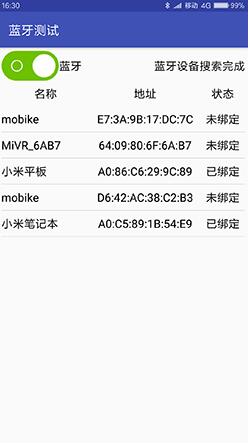
以上就是本文的全部内容,希望对大家的学习有所帮助,也希望大家多多支持Devmax。