存储访问框架,简称:SAF, 就是系统文件选择器 文件操作API。先选择文件,在用文件操作API处理文件。系统文件选择器,就和Windows的文件选择框一样。
其实绝大多数app,都不会使用这个东西,因为太不方便了。图片,视频,普通文件,需要用户去翻文件夹找,这样的用户体验实在太差了。所以大家都是用第三方的或者自己写一个文件选择器。
之所以讲SAF,一,是因为Android11以后,使用MediaStore无法访问到非多媒体文件了,需要依赖SAF了。二,外卡和SD卡的操作依赖于存储访问框架授权。
打开系统文件选择器与文件过滤
Intent intent = new Intent(Intent.ACTION_OPEN_DOCUMENT);
intent.addCategory(Intent.CATEGORY_OPENABLE);
intent.setType("application/*");
startActivityForResult(intent, REQUEST_CODE)setType的值是mime type, 可以是"image/*", "*/*", 其中*是通配符。"image/*"代码所有类型的图片。"*/*"代表所有类型的文件。
当只需要打开几种文件类型时,可以用Intent.EXTRA_MIME_TYPES。同时setType设成“*/*”。
Intent intent = new Intent(Intent.ACTION_OPEN_DOCUMENT);
intent.addCategory(Intent.CATEGORY_OPENABLE);
intent.setType("*/*");
intent.putExtra(Intent.EXTRA_MIME_TYPES, new String[] {
"application/pdf", // .pdf
"application/vnd.oasis.opendocument.text", // .odt
"text/plain" // .txt
});
startActivityForResult(intent, REQUEST_CODE)Intent.ACTION_PICK和ACTION_GET_CONTENT,也可以打开文件选择框。ACTION_GET_CONTENT更加宽泛,除了文件其他类型的内容还可以取。
Intent intent = new Intent(Intent.ACTION_PICK,
android.provider.MediaStore.Images.Media.EXTERNAL_CONTENT_URI);
intent.setType("image/*");Intent intent = new Intent(Intent.ACTION_GET_CONTENT);
intent.setType("image/*")下面列举了所有的mime type:
private static final String[][] MIME_TYPES = new String[][]{
{"3gp", "video/3gpp"},
{"apk", "application/vnd.android.package-archive"},
{"asf", "video/x-ms-asf"},
{"avi", "video/x-msvideo"},
{"bin", "application/octet-stream"},
{"bmp", "image/bmp"},
{"c", "text/plain"},
{"class", "application/octet-stream"},
{"conf", "text/plain"},
{"cpp", "text/plain"},
{"doc", "application/msword"},
{"docx", "application/vnd.openxmlformats-officedocument.wordprocessingml.document"},
{"xls", "application/vnd.ms-excel"},
{"xlsx", "application/vnd.openxmlformats-officedocument.spreadsheetml.sheet"},
{"exe", "application/octet-stream"},
{"gif", "image/gif"},
{"gtar", "application/x-gtar"},
{"gz", "application/x-gzip"},
{"h", "text/plain"},
{"htm", "text/html"},
{"html", "text/html"},
{"jar", "application/java-archive"},
{"java", "text/plain"},
{"jpeg", "image/jpeg"},
{"jpg", "image/jpeg"},
{"js", "application/x-JavaScript"},
{"log", "text/plain"},
{"m3u", "audio/x-mpegurl"},
{"m4a", "audio/mp4a-latm"},
{"m4b", "audio/mp4a-latm"},
{"m4p", "audio/mp4a-latm"},
{"ape", "audio/ape"},
{"flac", "audio/flac"},
{"m4u", "video/vnd.mpegurl"},
{"m4v", "video/x-m4v"},
{"mov", "video/quicktime"},
{"mp2", "audio/x-mpeg"},
{"mp3", "audio/x-mpeg"},
{"mp4", "video/mp4"},
{"mkv", "video/x-matroska"},
{"flv", "video/x-flv"},
{"divx", "video/x-divx"},
{"mpa", "video/mpeg"},
{"mpc", "application/vnd.mpohun.certificate"},
{"mpe", "video/mpeg"},
{"mpeg", "video/mpeg"},
{"mpg", "video/mpeg"},
{"mpg4", "video/mp4"},
{"mpga", "audio/mpeg"},
{"msg", "application/vnd.ms-outlook"},
{"ogg", "audio/ogg"},
{"pdf", "application/pdf"},
{"png", "image/png"},
{"pps", "application/vnd.ms-powerpoint"},
{"ppt", "application/vnd.ms-powerpoint"},
{"pptx", "application/vnd.openxmlformats-officedocument.presentationml.presentation"},
{"prop", "text/plain"},
{"rc", "text/plain"},
{"rmvb", "audio/x-pn-realaudio"},
{"rtf", "application/rtf"},
{"sh", "text/plain"},
{"tar", "application/x-tar"},
{"tgz", "application/x-compressed"},
{"txt", "text/plain"},
{"wav", "audio/x-wav"},
{"wma", "audio/x-ms-wma"},
{"wmv", "audio/x-ms-wmv"},
{"wps", "application/vnd.ms-works"},
{"xml", "text/plain"},
{"z", "application/x-compress"},
{"zip", "application/x-zip-compressed"},
{"rar", "application/x-rar"},
{"", "*/*"}
};打开指定文件夹
利用DocumentsContract.EXTRA_INITIAL_URI,在打开文件选择器的时候,跳转到指定文件夹。只有android 8以上才行。
Uri uri = Uri.parse("content://com.android.externalstorage.documents/document/primary:Download");
Intent intent = new Intent(Intent.ACTION_OPEN_DOCUMENT);
intent.addCategory(Intent.CATEGORY_OPENABLE);
intent.setType("*/*");
intent.putExtra(DocumentsContract.EXTRA_INITIAL_URI, uri);
startActivityForResult(intent, 1);文件夹权限申请
当需要读取非公共文件夹里面的文件时,可以申请授权,授权后保存Uri,之后可以拼接这个Uri操作文件夹里的所有文件。
尤其是SD卡,从Android 5 开始文件的修改删除必须先授权,且必须通过SVF框架接口才能操作。
可以使用EXTRA_INITIAL_URI,打开指定文件夹,让用户授权
Intent intent = new Intent(Intent.ACTION_OPEN_DOCUMENT_TREE);
Uri uri = Uri.parse("content://com.android.externalstorage.documents/document/primary:Download");
intent.putExtra(DocumentsContract.EXTRA_INITIAL_URI, uri);
startActivityForResult(intent) 需要注意的是,Android 11以后,无法授权访问存储根目录,以及Download/,Android/, 这两个文件夹也无法授权。
创建文件夹
创建文件夹有两个情况,一个是在已授权的文件夹下,可以使用SVF框架API。
DocumentsContract.createDocument()
还有一种是在无授权的文件夹下创建,那么可以直接指定类型和名字,通过跳系统选择框创建。
Intent intent = new Intent(Intent.ACTION_CREATE_DOCUMENT);
intent.addCategory(Intent.CATEGORY_OPENABLE);
intent.setType("application/txt");
intent.putExtra(Intent.EXTRA_TITLE, "testfile.txt");
startActivityForResult(intent)存储访问框架API
存储访问框架API,都在DocumentsContract里面,典型的有:
public static @Nullable Uri renameDocument(@NonNull ContentResolver content,
@NonNull Uri documentUri, @NonNull String displayName) throws FileNotFoundException {
}
/**
* Delete the given document.
*
* @param documentUri document with {@link Document#FLAG_SUPPORTS_DELETE}
* @return if the document was deleted successfully.
*/
public static boolean deleteDocument(@NonNull ContentResolver content, @NonNull Uri documentUri)
throws FileNotFoundException {
}
/**
* Copies the given document.
*
* @param sourceDocumentUri document with {@link Document#FLAG_SUPPORTS_COPY}
* @param targetParentDocumentUri document which will become a parent of the source
* document's copy.
* @return the copied document, or {@code null} if failed.
*/
public static @Nullable Uri copyDocument(@NonNull ContentResolver content,
@NonNull Uri sourceDocumentUri, @NonNull Uri targetParentDocumentUri)
throws FileNotFoundException {
}
/**
* Moves the given document under a new parent.
*
* @param sourceDocumentUri document with {@link Document#FLAG_SUPPORTS_MOVE}
* @param sourceParentDocumentUri parent document of the document to move.
* @param targetParentDocumentUri document which will become a new parent of the source
* document.
* @return the moved document, or {@code null} if failed.
*/
public static @Nullable Uri moveDocument(@NonNull ContentResolver content,
@NonNull Uri sourceDocumentUri, @NonNull Uri sourceParentDocumentUri,
@NonNull Uri targetParentDocumentUri) throws FileNotFoundException {
}
/**
* Removes the given document from a parent directory.
*
* <p>In contrast to {@link #deleteDocument} it requires specifying the parent.
* This method is especially useful if the document can be in multiple parents.
*
* @param documentUri document with {@link Document#FLAG_SUPPORTS_REMOVE}
* @param parentDocumentUri parent document of the document to remove.
* @return true if the document was removed successfully.
*/
public static boolean removeDocument(@NonNull ContentResolver content, @NonNull Uri documentUri,
@NonNull Uri parentDocumentUri) throws FileNotFoundException {
}获取文件夹文件
使用DocumentFile类获取文件夹里文件列表。
private ActivityResultLauncher<Object> openFile() {
Intent intent = new Intent(Intent.ACTION_OPEN_DOCUMENT_TREE);
Uri uri = Uri.parse("content://com.android.externalstorage.documents/document/primary:AuthSDK");
intent.putExtra(DocumentsContract.EXTRA_INITIAL_URI, uri);
return startActivityForResult(intent, new ActivityResultCallback<Intent>() {
@Override
public void onActivityResult(Intent result) {
for (DocumentFile documentFile : DocumentFile.fromTreeUri(BaseApplication.getInstance().getApplicationContext(), Uri.parse(result.getData().toString())).listFiles()) {
Log.i("", documentFile.getUri());
}
}
});
}下面的代码演示了,使用SVF读取文件内容,写内容,通过MediaStore查询文件属性。
private ActivityResultLauncher<Object> openFile() {
Intent intent = new Intent(Intent.ACTION_OPEN_DOCUMENT_TREE);
Uri uri = Uri.parse("content://com.android.externalstorage.documents/document/primary:AuthSDK");
intent.putExtra(DocumentsContract.EXTRA_INITIAL_URI, uri);
return startActivityForResult(intent, new ActivityResultCallback<Intent>() {
@Override
public void onActivityResult(Intent result) {
for (DocumentFile documentFile : DocumentFile.fromTreeUri(BaseApplication.getInstance().getApplicationContext(), Uri.parse(result.getData().toString())).listFiles()) {
try {
InputStream inputStream = BaseApplication.getInstance().getContentResolver().openInputStream(documentFile.getUri());
byte[] readData = new byte[1024];
inputStream.read(readData);
OutputStream outputStream = BaseApplication.getInstance().getContentResolver().openOutputStream(documentFile.getUri());
byte[] writeData = "alan gong".getBytes(StandardCharsets.UTF_8);
outputStream.write(writeData, 0, 9);
outputStream.close();
if (Build.VERSION.SDK_INT >= Build.VERSION_CODES.Q) {
Uri mediaUri = MediaStore.getMediaUri(BaseApplication.getInstance().getApplicationContext(), documentFile.getUri());
long fileId = ContentUris.parseId(mediaUri);
Cursor query = BaseApplication.getInstance().getContentResolver().query(documentFile.getUri(), null, MediaStore.MediaColumns._ID "=" fileId, null, null);
int columnIndex = query.getColumnIndexOrThrow(MediaStore.MediaColumns.MIME_TYPE);
String mimeType = query.getString(columnIndex);
Log.i("", "");
}
} catch (FileNotFoundException e) {
e.printStackTrace();
} catch (IOException e) {
e.printStackTrace();
}
}
}
});
}使用MediaStore.getMediaUri(documentUri)可以转换,MediaStore Uri 和 Document Uri。通过MediaStore Uri中的数据库id,就可以查询文件的所有属性了。
MediaStore Uri:content://media/external_primary/file/101750
Document Uri: content://com.android.externalstorage.documents/tree/primary:AuthSDK
另外,
非公共目录下不能用File API操作的,即使通过SVF授权了, READ_EXTRNAL_PERMISSION的权限也给了。还是会抛出FileNotFoundException, 并且显示permission deny。
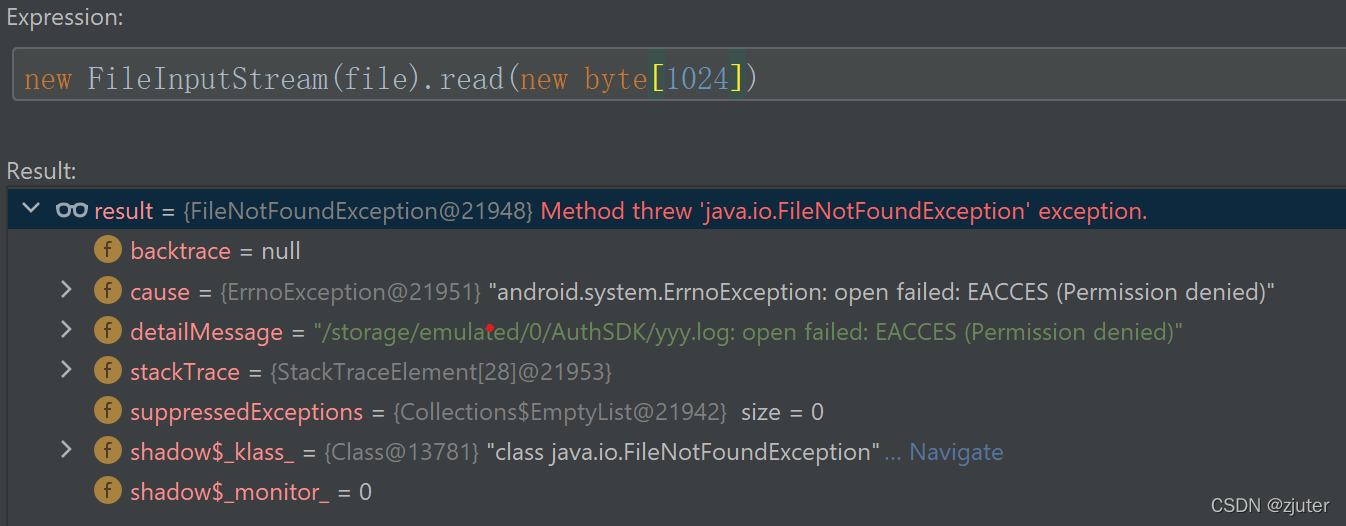
和MediaStore API的不同
存储访问框架API和MediaStore API的差异,在于存储访问框架API,是基于系统文件选择框的,用户选择了文件,那么相当于授权了, 可以访问所有类型的文件。而MediaStore的特点是可以查询出所有文件,但是开启分区存储后,只能查处多媒体文件,其他类型文件是不可以的。
到此这篇关于Android存储访问框架的使用的文章就介绍到这了,更多相关Android存储访问框架内容请搜索Devmax以前的文章或继续浏览下面的相关文章希望大家以后多多支持Devmax!