概述
ScrollView也是一个容器,它是FrameLayout的子类,它的主要作用就是将超出物理屏幕的内容显示出来,(就是滚动条效果)ScrollView提供垂直滚动,进而可将超出物理屏幕的内容显示出来。
在一般情况下,可以将一个采用垂直方式布局组件的LinearLayout作为ScrollLayout容器的子组件,同时,在LinearLayout容器中可以显示超出屏幕物理高度的内容。
练习
这么说有点抽象,然后我们现在实现完成一个调试板颜色的显示,效果如下:(可以往下滚动)
代码:
<?xml version="1.0" encoding="utf-8"?>
<ScrollView xmlns:android="http://schemas.android.com/apk/res/android"
android:layout_width="match_parent"
android:layout_height="match_parent">
<LinearLayout
android:layout_width="match_parent"
android:layout_height="wrap_content"
android:orientation="vertical">
<LinearLayout
android:layout_width="match_parent"
android:layout_height="wrap_content"
android:orientation="horizontal">
<View
android:layout_width="0dp"
android:layout_height="60dp"
android:layout_weight="2"
android:background="#07C2FB" />
<TextView
android:layout_width="0dp"
android:layout_height="60dp"
android:layout_weight="1"
android:gravity="center"
android:text="#07C2FB" />
</LinearLayout>
<LinearLayout
android:layout_width="match_parent"
android:layout_height="wrap_content"
android:orientation="horizontal">
<View
android:layout_width="0dp"
android:layout_height="60dp"
android:layout_weight="2"
android:background="#C60426FD" />
<TextView
android:layout_width="0dp"
android:layout_height="60dp"
android:layout_weight="1"
android:gravity="center"
android:text="#C60426FD" />
</LinearLayout>
<LinearLayout
android:layout_width="match_parent"
android:layout_height="wrap_content"
android:orientation="horizontal">
<View
android:layout_width="0dp"
android:layout_height="60dp"
android:layout_weight="2"
android:background="#032898" />
<TextView
android:layout_width="0dp"
android:layout_height="60dp"
android:layout_weight="1"
android:gravity="center"
android:text="#032898" />
</LinearLayout>
<LinearLayout
android:layout_width="match_parent"
android:layout_height="wrap_content"
android:orientation="horizontal">
<View
android:layout_width="0dp"
android:layout_height="60dp"
android:layout_weight="2"
android:background="#021173" />
<TextView
android:layout_width="0dp"
android:layout_height="60dp"
android:layout_weight="1"
android:gravity="center"
android:text="#021173" />
</LinearLayout>
<LinearLayout
android:layout_width="match_parent"
android:layout_height="wrap_content"
android:orientation="horizontal">
<View
android:layout_width="0dp"
android:layout_height="60dp"
android:layout_weight="2"
android:background="#504DAE" />
<TextView
android:layout_width="0dp"
android:layout_height="60dp"
android:layout_weight="1"
android:gravity="center"
android:text="#504DAE" />
</LinearLayout>
<LinearLayout
android:layout_width="match_parent"
android:layout_height="wrap_content"
android:orientation="horizontal">
<View
android:layout_width="0dp"
android:layout_height="60dp"
android:layout_weight="2"
android:background="#3C60A6" />
<TextView
android:layout_width="0dp"
android:layout_height="60dp"
android:layout_weight="1"
android:gravity="center"
android:text="#3C60A6" />
</LinearLayout>
<LinearLayout
android:layout_width="match_parent"
android:layout_height="wrap_content"
android:orientation="horizontal">
<View
android:layout_width="0dp"
android:layout_height="60dp"
android:layout_weight="2"
android:background="#282EA8" />
<TextView
android:layout_width="0dp"
android:layout_height="60dp"
android:layout_weight="1"
android:gravity="center"
android:text="#282EA8" />
</LinearLayout>
<LinearLayout
android:layout_width="match_parent"
android:layout_height="wrap_content"
android:orientation="horizontal">
<View
android:layout_width="0dp"
android:layout_height="60dp"
android:layout_weight="2"
android:background="#273523" />
<TextView
android:layout_width="0dp"
android:layout_height="60dp"
android:layout_weight="1"
android:gravity="center"
android:text="##5E7559" />
</LinearLayout>
<LinearLayout
android:layout_width="match_parent"
android:layout_height="wrap_content"
android:orientation="horizontal">
<View
android:layout_width="0dp"
android:layout_height="60dp"
android:layout_weight="2"
android:background="#0E1E73" />
<TextView
android:layout_width="0dp"
android:layout_height="60dp"
android:layout_weight="1"
android:gravity="center"
android:text="#0E1E73" />
</LinearLayout>
<LinearLayout
android:layout_width="match_parent"
android:layout_height="wrap_content"
android:orientation="horizontal">
<View
android:layout_width="0dp"
android:layout_height="60dp"
android:layout_weight="2"
android:background="#305BC8" />
<TextView
android:layout_width="0dp"
android:layout_height="60dp"
android:layout_weight="1"
android:gravity="center"
android:text="#305BC8" />
</LinearLayout>
<LinearLayout
android:layout_width="match_parent"
android:layout_height="wrap_content"
android:orientation="horizontal">
<View
android:layout_width="0dp"
android:layout_height="60dp"
android:layout_weight="2"
android:background="#282EA8" />
<TextView
android:layout_width="0dp"
android:layout_height="60dp"
android:layout_weight="1"
android:gravity="center"
android:text="#282EA8" />
</LinearLayout>
<LinearLayout
android:layout_width="match_parent"
android:layout_height="wrap_content"
android:orientation="horizontal">
<View
android:layout_width="0dp"
android:layout_height="60dp"
android:layout_weight="2"
android:background="#0B685E" />
<TextView
android:layout_width="0dp"
android:layout_height="60dp"
android:layout_weight="1"
android:gravity="center"
android:text="#0B685E" />
</LinearLayout>
<LinearLayout
android:layout_width="match_parent"
android:layout_height="wrap_content"
android:orientation="horizontal">
<View
android:layout_width="0dp"
android:layout_height="60dp"
android:layout_weight="2"
android:background="#263B7E" />
<TextView
android:layout_width="0dp"
android:layout_height="60dp"
android:layout_weight="1"
android:gravity="center"
android:text="#263B7E" />
</LinearLayout>
<LinearLayout
android:layout_width="match_parent"
android:layout_height="wrap_content"
android:orientation="horizontal">
<View
android:layout_width="0dp"
android:layout_height="60dp"
android:layout_weight="2"
android:background="#0A7AC5" />
<TextView
android:layout_width="0dp"
android:layout_height="60dp"
android:layout_weight="1"
android:gravity="center"
android:text="#0A7AC5" />
</LinearLayout>
</LinearLayout>
</ScrollView>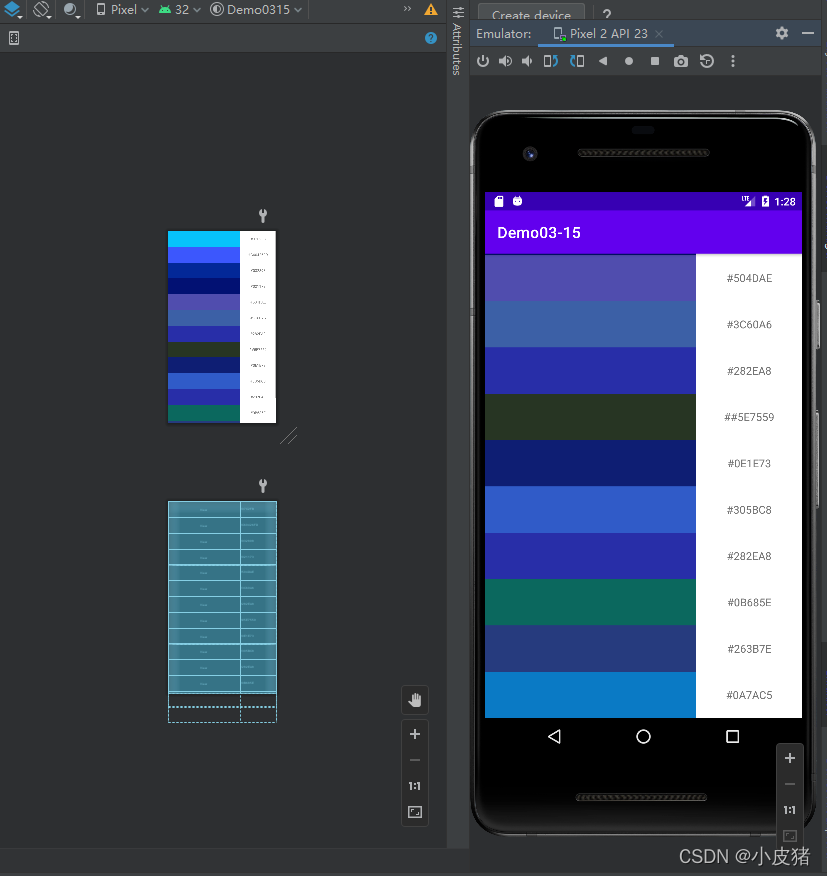
当然了ScrollView只提供了垂直滚动条,若要使用水平滚动功能,则Android提供了HorizontalScrollView容器,HorizontalScrollView容器可以提供水平滚动,它的使用方法与ScrollView类似
HorizontalScrollView:
<?xml version="1.0" encoding="utf-8"?>
<HorizontalScrollView xmlns:android="http://schemas.android.com/apk/res/android"
android:layout_width="match_parent"
android:layout_height="match_parent">
<LinearLayout
android:layout_width="wrap_content"
android:layout_height="match_parent"
android:orientation="horizontal">
<LinearLayout
android:layout_width="match_parent"
android:layout_height="match_parent"
android:orientation="vertical">
<View
android:layout_width="200px"
android:layout_height="60dp"
android:layout_weight="2"
android:background="#2479CE" />
<TextView
android:layout_width="200px"
android:layout_height="60dp"
android:layout_weight="1"
android:gravity="center"
android:text="#2479CE" />
</LinearLayout>
<LinearLayout
android:layout_width="match_parent"
android:layout_height="match_parent"
android:orientation="vertical">
<View
android:layout_width="200px"
android:layout_height="60dp"
android:layout_weight="2"
android:background="#C97A06" />
<TextView
android:layout_width="200px"
android:layout_height="60dp"
android:layout_weight="1"
android:gravity="center"
android:text="#C97A06" />
</LinearLayout>
<LinearLayout
android:layout_width="match_parent"
android:layout_height="match_parent"
android:orientation="vertical">
<View
android:layout_width="200px"
android:layout_height="60dp"
android:layout_weight="2"
android:background="#68060E" />
<TextView
android:layout_width="200px"
android:layout_height="60dp"
android:layout_weight="1"
android:gravity="center"
android:text="#68060E" />
</LinearLayout>
<LinearLayout
android:layout_width="match_parent"
android:layout_height="match_parent"
android:orientation="vertical">
<View
android:layout_width="200px"
android:layout_height="60dp"
android:layout_weight="2"
android:background="#271904" />
<TextView
android:layout_width="200px"
android:layout_height="60dp"
android:layout_weight="1"
android:gravity="center"
android:text="#271904" />
</LinearLayout>
<LinearLayout
android:layout_width="match_parent"
android:layout_height="match_parent"
android:orientation="vertical">
<View
android:layout_width="200px"
android:layout_height="60dp"
android:layout_weight="2"
android:background="#673AB7" />
<TextView
android:layout_width="200px"
android:layout_height="60dp"
android:layout_weight="1"
android:gravity="center"
android:text="#673AB7" />
</LinearLayout>
<LinearLayout
android:layout_width="match_parent"
android:layout_height="match_parent"
android:orientation="vertical">
<View
android:layout_width="200px"
android:layout_height="60dp"
android:layout_weight="2"
android:background="#1B5834" />
<TextView
android:layout_width="200px"
android:layout_height="60dp"
android:layout_weight="1"
android:gravity="center"
android:text="#1B5834" />
</LinearLayout>
<LinearLayout
android:layout_width="match_parent"
android:layout_height="match_parent"
android:orientation="vertical">
<View
android:layout_width="200px"
android:layout_height="60dp"
android:layout_weight="2"
android:background="#680379" />
<TextView
android:layout_width="200px"
android:layout_height="60dp"
android:layout_weight="1"
android:gravity="center"
android:text="#680379" />
</LinearLayout>
<LinearLayout
android:layout_width="match_parent"
android:layout_height="match_parent"
android:orientation="vertical">
<View
android:layout_width="200px"
android:layout_height="60dp"
android:layout_weight="2"
android:background="#043485" />
<TextView
android:layout_width="200px"
android:layout_height="60dp"
android:layout_weight="1"
android:gravity="center"
android:text="#043485" />
</LinearLayout>
<LinearLayout
android:layout_width="match_parent"
android:layout_height="match_parent"
android:orientation="vertical">
<View
android:layout_width="200px"
android:layout_height="60dp"
android:layout_weight="2"
android:background="#798506" />
<TextView
android:layout_width="200px"
android:layout_height="60dp"
android:layout_weight="1"
android:gravity="center"
android:text="#798506" />
</LinearLayout>
<LinearLayout
android:layout_width="match_parent"
android:layout_height="match_parent"
android:orientation="vertical">
<View
android:layout_width="200px"
android:layout_height="60dp"
android:layout_weight="2"
android:background="#B12E04" />
<TextView
android:layout_width="200px"
android:layout_height="60dp"
android:layout_weight="1"
android:gravity="center"
android:text="#B12E04" />
</LinearLayout>
<LinearLayout
android:layout_width="match_parent"
android:layout_height="match_parent"
android:orientation="vertical">
<View
android:layout_width="200px"
android:layout_height="60dp"
android:layout_weight="2"
android:background="#A09006" />
<TextView
android:layout_width="200px"
android:layout_height="60dp"
android:layout_weight="1"
android:gravity="center"
android:text="#A09006" />
</LinearLayout>
<LinearLayout
android:layout_width="match_parent"
android:layout_height="match_parent"
android:orientation="vertical">
<View
android:layout_width="200px"
android:layout_height="60dp"
android:layout_weight="2"
android:background="#920C02" />
<TextView
android:layout_width="200px"
android:layout_height="60dp"
android:layout_weight="1"
android:gravity="center"
android:text="#920C02" />
</LinearLayout>
</LinearLayout>
</HorizontalScrollView>实现效果:
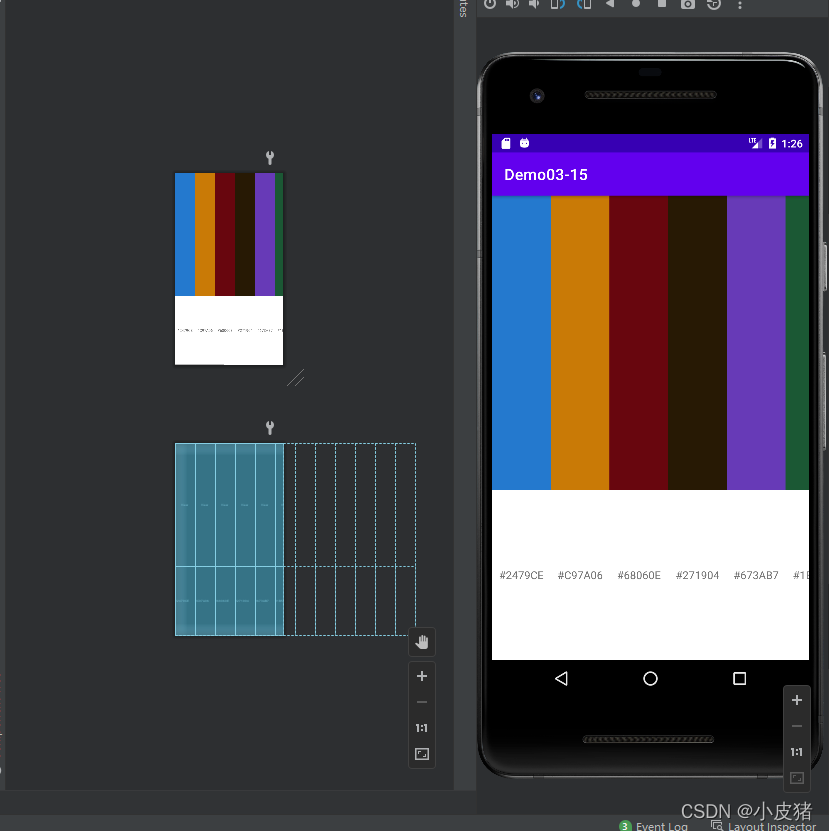
到此这篇关于Android超详细讲解组件ScrollView的使用的文章就介绍到这了,更多相关Android ScrollView内容请搜索Devmax以前的文章或继续浏览下面的相关文章希望大家以后多多支持Devmax!