本文实例为大家分享了Android实现秒表功能的具体代码,供大家参考,具体内容如下
设计完成一个秒表,具备启停功能,正确使用工作线程完成界面刷新
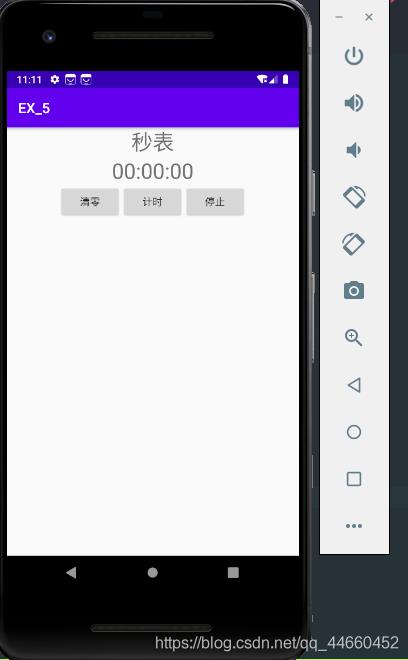
activity_main.xml
<?xml version="1.0" encoding="utf-8"?> <LinearLayout xmlns:android="http://schemas.android.com/apk/res/android" xmlns:app="http://schemas.android.com/apk/res-auto" android:layout_width="match_parent" android:layout_height="match_parent" android:orientation="vertical"> <LinearLayout android:layout_width="match_parent" android:layout_height="wrap_content" android:orientation="horizontal" android:gravity="center"> <TextView android:layout_width="wrap_content" android:layout_height="wrap_content" android:gravity="center" android:text="秒表" android:textSize="30sp" /> </LinearLayout> <LinearLayout android:layout_width="match_parent" android:layout_height="wrap_content" android:gravity="center"> <TextView android:layout_width="wrap_content" android:layout_height="wrap_content" android:gravity="center" android:text="@string/_00_00_00" android:textSize="30sp" android:id="@ id/clock" /> </LinearLayout> <LinearLayout android:layout_width="wrap_content" android:layout_height="wrap_content" android:orientation="horizontal" android:layout_gravity="center"> <Button android:layout_width="wrap_content" android:layout_height="wrap_content" android:text="清零" android:id="@ id/init" /> <Button android:layout_width="wrap_content" android:layout_height="wrap_content" android:text="计时" android:id="@ id/start" /> <Button android:layout_width="wrap_content" android:layout_height="wrap_content" android:text="停止" android:id="@ id/stop" /> </LinearLayout> </LinearLayout>
AndroidManifest.xml
将activity,service在AndoidMainfest.xml中注册
<?xml version="1.0" encoding="utf-8"?> <manifest xmlns:android="http://schemas.android.com/apk/res/android" package="com.example.ex_5"> <application android:allowBackup="true" android:icon="@mipmap/ic_launcher" android:label="@string/app_name" android:roundIcon="@mipmap/ic_launcher_round" android:supportsRtl="true" android:theme="@style/AppTheme"> <activity android:name=".MainAActivity"> <intent-filter> <action android:name="android.intent.action.MAIN" /> <category android:name="android.intent.category.LAUNCHER" /> </intent-filter> </activity> <service android:name=".TimeService"> </service> </application> </manifest>
Timeservice.java
service服务
package com.example.ex_5;
import android.app.Service;
import android.content.Intent;
import android.os.IBinder;
import android.util.Log;
import androidx.annotation.Nullable;
import java.util.Date;
public class TimeService extends Service {
@Nullable
private Date startTime = new Date();
private long diff;
public Thread workThread;
private Runnable backGroundWork = new Runnable() {
@Override
public void run() {
while(!Thread.interrupted()){
Date endTime = new Date();
diff = endTime.getTime()-startTime.getTime();
MainActivity.UpdateGUI(diff);
Log.i("TimeService:The diff is",String.valueOf(diff));
try {
Thread.sleep(0);
} catch (InterruptedException e) {
e.printStackTrace();
}
}
}
};
@Override
public void onCreate() {
super.onCreate();
Log.i("TimeService","onCreate");
workThread=new Thread(null,backGroundWork,"workThread");
}
@Override
public void onStart(Intent intent, int startId) {
super.onStart(intent, startId);
if(!workThread.isAlive()){
workThread.start();
}
Log.i("TimeService","onStart");
}
@Override
public void onDestroy() {
super.onDestroy();
MainActivity.UpdateGUI(0);
MainActivity.UpdateDiff(diff);
workThread.interrupt();
Log.i("TimeService","onDestroy");
}
public IBinder onBind(Intent intent) {
return null;
}
}MainActivity.java
注册按钮响应事件,更新UI界面
package com.example.ex_5;
import android.content.Intent;
import android.os.Bundle;
import android.os.Handler;
import android.util.Log;
import android.view.View;
import android.widget.Button;
import android.widget.TextView;
import androidx.appcompat.app.AppCompatActivity;
import java.net.ServerSocket;
public class MainActivity extends AppCompatActivity {
private static Handler handler = new Handler();
private static TextView labelView = null;
private static String time;
private static long _diff = 0;
//更新界面
public static void UpdateGUI(long diff) {
diff = _diff;
int hours = (int) diff / (1000 * 60 * 60);
int minutes = (int) (diff - (hours * (1000 * 60 * 60))) / (1000 * 60);
int seconds = (int) (diff - (hours * (1000 * 60 * 60)) - (minutes * (1000 * 60))) / 1000;
time = hours ":" minutes ":" seconds;
handler.post(RefreshLable);
}
//供停止功能使用,用于记录服务结束之时的时间
public static void UpdateDiff(long diff){
_diff = diff;
}
//setText
public static Runnable RefreshLable = new Runnable() {
@Override
public void run() {
labelView.setText(time);
}
};
protected void onCreate(Bundle savedInstanceState) {
super.onCreate(savedInstanceState);
setContentView(R.layout.activity_main);
Button initButton = findViewById(R.id.init);
final Button startButton = findViewById(R.id.start);
Button stopButton = findViewById(R.id.stop);
labelView = findViewById(R.id.clock);
final Intent serviceIntent = new Intent(this, TimeService.class);
startButton.setOnClickListener(new Button.OnClickListener() {
public void onClick(View view) {
Log.i("MainActivity","ClickStartButton");
startService(serviceIntent);
}
});
stopButton.setOnClickListener(new Button.OnClickListener(){
@Override
public void onClick(View v) {
Log.i("the behead diff is",String.valueOf(_diff));
Log.i("MainActivity","ClickStopButton");
stopService(serviceIntent);
}
});
initButton.setOnClickListener(new Button.OnClickListener(){
@Override
public void onClick(View v) {
Log.i("MainActivity","ClickInitButton");
_diff = 0;
String text = "00:00:00";
labelView.setText(text);
stopService(serviceIntent);
}
});
}
}以上就是本文的全部内容,希望对大家的学习有所帮助,也希望大家多多支持Devmax。