Android图片上传的应用场景,供大家参考,具体内容如下
在Android开发中,很多时候我们需要进行图片,文件的上传下载,最直接的一个应用场景就是用户头像的保存与切换,以及像即时通讯中的图片发送等任何在App中设计图片的应用都是通过图片的上传下载完成的。
Android 如何实现图片的上传下载?
近期在工作中遇到了需要实现其图片上传的功能,特此写了一个demo帮助更多的人进行相关学习
这是demo的效果图:
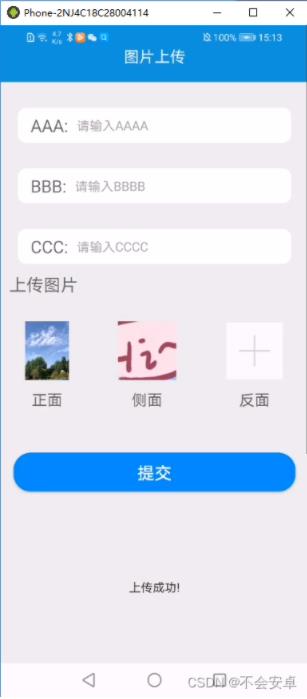
其实整个过程也非常简单,图片上传可以整理为访问本地选取图片,以及图片提交上传(后端提供上传图片接口,这里只对安卓技术进行相关说明)。
实现这一过程这边使用了PictureSelector Xutill或者PictureSelector OkHttp进行了功能的实现。
pictureSelector是一个强大的Android选取图片,上传图片的开源工具,支持从相册或拍照选择图片或视频、音频,支持动态权限获取、裁剪(单图or多图裁剪)、压缩、主题自定义配置等功能、适配android 6.0 系统,而且你能遇到的问题,README文档都有解决方案。
xutils是前几年比较火得一个开源框架,主要分四个重要的模块:ViewUtils,HttpUtils,BitmapUtils,DbUtils,包含了很多实用的工具类,支持大文件上传,且有更全面的http请求协议支持,拥有灵活的Orm,支持事件注解且不受代码混淆影响。
xUtils3网络模块大大方便了在实际开发中网络模块的开发,xUtils3网络模块大致包括GET请求、POST请求、请求方式、上传文件、下载文件、使用缓存等功能
Android 图片上传下载实现过程(小白教学)
Demo的UI界面:MainActivity的activity_main xml
<?xml version="1.0" encoding="utf-8"?> <LinearLayout xmlns:android="http://schemas.android.com/apk/res/android" xmlns:app="http://schemas.android.com/apk/res-auto" xmlns:tools="http://schemas.android.com/tools" android:layout_width="match_parent" android:layout_height="match_parent" android:background="@color/coreGray" android:orientation="vertical" tools:context=".MainActivity"> <include layout="@layout/layout_title"/> <LinearLayout style="@style/LoginLayoutStyle" android:layout_width="match_parent"> <TextView android:id="@ id/aaa" android:layout_width="wrap_content" android:layout_height="wrap_content" android:layout_gravity="center" android:text="AAA:" android:textColor="@color/black60" android:textSize="20dp" /> <com.tz.picturedemo.view.ClearEditText android:id="@ id/qs_username2" style="@style/EditTextStyle" android:layout_width="match_parent" android:layout_height="wrap_content" android:hint="请输入AAAA" android:inputType="text" android:lines="1" android:singleLine="true" android:textCursorDrawable="@null" app:regexType="name" /> </LinearLayout> <LinearLayout style="@style/LoginLayoutStyle" android:layout_width="match_parent"> <TextView android:layout_width="wrap_content" android:layout_height="wrap_content" android:layout_gravity="center" android:text="BBB:" android:textColor="@color/black60" android:textSize="20dp" /> <com.tz.picturedemo.view.ClearEditText android:id="@ id/qs_username3" style="@style/EditTextStyle" android:layout_width="match_parent" android:layout_height="wrap_content" android:hint="请输入BBBB" android:inputType="text" android:lines="1" android:singleLine="true" android:textCursorDrawable="@null" app:regexType="name" /> </LinearLayout> <LinearLayout style="@style/LoginLayoutStyle" android:layout_width="match_parent"> <TextView android:layout_width="wrap_content" android:layout_height="wrap_content" android:layout_gravity="center" android:text="CCC:" android:textColor="@color/black60" android:textSize="20dp" /> <com.tz.picturedemo.view.ClearEditText android:id="@ id/qs_username" style="@style/EditTextStyle" android:layout_width="match_parent" android:layout_height="wrap_content" android:hint="请输入CCCC" android:inputType="text" android:lines="1" android:singleLine="true" android:textCursorDrawable="@null" app:regexType="name" /> </LinearLayout> <TextView android:layout_width="match_parent" android:layout_height="wrap_content" android:text="上传图片" android:textColor="@color/black60" android:padding="10dp" android:textSize="20sp"/> <LinearLayout android:layout_width="match_parent" android:layout_height="wrap_content" android:paddingTop="20dp" android:orientation="horizontal"> <LinearLayout android:layout_width="wrap_content" android:layout_height="wrap_content" android:layout_weight="1" android:layout_gravity="center" android:gravity="center" android:orientation="vertical"> <ImageView android:id="@ id/picture1" android:layout_width="wrap_content" android:layout_height="wrap_content" android:src="@mipmap/ic_add_image"/> <TextView android:layout_width="wrap_content" android:layout_height="wrap_content" android:paddingTop="10dp" android:text="正面" android:textColor="@color/black60" android:textSize="18sp" /> </LinearLayout> <LinearLayout android:layout_width="wrap_content" android:layout_height="wrap_content" android:layout_weight="1" android:layout_gravity="center" android:gravity="center" android:orientation="vertical"> <ImageView android:id="@ id/picture2" android:layout_width="wrap_content" android:layout_height="wrap_content" android:src="@mipmap/ic_add_image"/> <TextView android:layout_width="wrap_content" android:layout_height="wrap_content" android:paddingTop="10dp" android:text="侧面" android:textColor="@color/black60" android:textSize="18sp" /> </LinearLayout> <LinearLayout android:layout_width="wrap_content" android:layout_height="wrap_content" android:layout_weight="1" android:layout_gravity="center" android:gravity="center" android:orientation="vertical"> <ImageView android:id="@ id/picture3" android:layout_width="wrap_content" android:layout_height="wrap_content" android:src="@mipmap/ic_add_image"/> <TextView android:layout_width="wrap_content" android:layout_height="wrap_content" android:paddingTop="10dp" android:text="反面" android:textColor="@color/black60" android:textSize="18sp" /> </LinearLayout> </LinearLayout> <Button android:id="@ id/makesure" android:layout_width="match_parent" android:layout_height="45dp" android:text="提交" android:layout_marginLeft="15dp" android:layout_marginRight="15dp" android:layout_marginTop="50dp" android:textSize="20dp" android:textColor="@color/white" android:background="@drawable/share_item_blue_bg" /> </LinearLayout>
我在此处为了界面美化,引用了一些第三方自定义view大家可自行替换成原生即可
Demo功能核心代码 MainActivity
package com.tz.picturedemo;
import static com.luck.picture.lib.config.SelectMimeType.ofImage;
import androidx.appcompat.app.AppCompatActivity;
import android.graphics.Color;
import android.os.Bundle;
import android.util.Log;
import android.view.View;
import android.widget.Button;
import android.widget.ImageView;
import android.widget.Toast;
import com.alibaba.fastjson.JSON;
import com.bumptech.glide.Glide;
import com.luck.picture.lib.basic.PictureSelector;
import com.luck.picture.lib.config.PictureConfig;
import com.luck.picture.lib.config.SelectMimeType;
import com.luck.picture.lib.entity.LocalMedia;
import com.luck.picture.lib.interfaces.OnResultCallbackListener;
import org.xutils.common.Callback;
import org.xutils.http.RequestParams;
import org.xutils.x;
import java.io.File;
import java.io.IOException;
import java.util.ArrayList;
import java.util.List;
import okhttp3.Call;
import okhttp3.MediaType;
import okhttp3.MultipartBody;
import okhttp3.OkHttpClient;
import okhttp3.Request;
import okhttp3.RequestBody;
import okhttp3.Response;
public class MainActivity extends AppCompatActivity implements View.OnClickListener {
private ImageView mPicture1;
private ImageView mPicture2;
private ImageView mPicture3;
private List<String> PictureArr=new ArrayList<>();
private Button mBtn;
@Override
protected void onCreate(Bundle savedInstanceState) {
super.onCreate(savedInstanceState);
setContentView(R.layout.activity_main);
getWindow().getDecorView().setSystemUiVisibility(View.SYSTEM_UI_FLAG_LAYOUT_FULLSCREEN );//这句让view 顶到顶
getWindow().setStatusBarColor(Color.TRANSPARENT);//这句让状态栏透明
initVew();
}
private void initVew() {
mPicture1=findViewById(R.id.picture1);
mPicture2=findViewById(R.id.picture2);
mPicture3=findViewById(R.id.picture3);
mBtn=findViewById(R.id.makesure);
mPicture1.setOnClickListener(this);
mPicture2.setOnClickListener(this);
mPicture3.setOnClickListener(this);
mBtn.setOnClickListener(this);
}
@Override
public void onClick(View view) {
switch (view.getId()) {
case R.id.picture1:
photoAndAll(mPicture1);
break;
case R.id.picture2:
photoAndAll(mPicture2);
break;
case R.id.picture3:
photoAndAll(mPicture3);
break;
case R.id.makesure:
break;
}
}
private void photoAndAll(ImageView imageView){
PictureSelector.create(this)
.openGallery(SelectMimeType.ofImage())
.setImageEngine(GlideEngine.createGlideEngine()).setMaxSelectNum(1)
.forResult(new OnResultCallbackListener<LocalMedia>() {
@Override
public void onResult(ArrayList<LocalMedia> result) {
Log.e("leo","图片路径" result.get(0).getPath());
Log.e("leo","绝对路径" result.get(0).getRealPath());
Glide.with(MainActivity.this).load(result.get(0).getPath()).into(imageView);
//将bitmap图片传入后端
//imageUpLoad(result.get(0).getRealPath());
SubmitPicture(result.get(0).getRealPath());
}
@Override
public void onCancel() {
Toast.makeText(MainActivity.this, "error", Toast.LENGTH_SHORT).show();
}
});
}
public static void imageUpLoad(String localPath) {
MediaType MEDIA_TYPE_PNG = MediaType.parse("image/png");
OkHttpClient client = new OkHttpClient();
MultipartBody.Builder builder = new MultipartBody.Builder().setType(MultipartBody.FORM);
File f = new File(localPath);
builder.addFormDataPart("files", f.getName(), RequestBody.create(MEDIA_TYPE_PNG, f));
final MultipartBody requestBody = builder.build();
//构建请求
final Request request = new Request.Builder()
.url("后端接口")//地址
.post(requestBody)//添加请求体
.build();
client.newCall(request).enqueue(new okhttp3.Callback() {
@Override
public void onFailure(Call call, IOException e) {
System.out.println("上传失败:e.getLocalizedMessage() = " e.getLocalizedMessage());
}
@Override
public void onResponse(Call call, Response response) throws IOException {
pmodel model = JSON.parseObject(response.body().string(), pmodel.class);
Log.e("leo",JSON.toJSONString(model));
pmodel model2 = JSON.parseObject(JSON.toJSONString(model), pmodel.class);
}
});
}
private void SubmitPicture(String path){
String url = "后端接口";
String token="token,没有要求则无需写入";
RequestParams params = new RequestParams(url);
params.addHeader("Authorization",token);
//设置表单传送
params.setMultipart(true);
params.addBodyParameter("file",new File(path));
params.addParameter("fileType","PICTURE");
x.http().post(params, new Callback.CommonCallback<String>() {
@Override
public void onSuccess(String result) {
Log.e("leo","2222" params);
Toast.makeText(MainActivity.this, "上传成功!", Toast.LENGTH_SHORT).show();
Log.e("leo","返回" result);
pmodel model = JSON.parseObject(result, pmodel.class);
PictureArr.add(model.getData().get(0).getUrl());
}
@Override
public void onError(Throwable ex, boolean isOnCallback) {
Log.e("leo","失败" ex.getMessage());
}
@Override
public void onCancelled(CancelledException cex) {
}
@Override
public void onFinished() {
}
});
}
}说明与解析:这边我们通过点击上传ImageView,则利用pictureSelector进行相册照片的选取,即photoAndAll方法进行选取,并且利用Glide(图片加载工具类)进行UI界面的显示,最后利用两种方法(imageUpload和SubmitPicture)提交上传图片,两种方法自行选取即可。
第三方pictureSelector的引入,以及Glide图片加载,xutils工具类的引入可参考如下:
// PictureSelector 基础 (必须) implementation 'io.github.lucksiege:pictureselector:v3.0.5' // 图片压缩 (按需引入) implementation 'io.github.lucksiege:compress:v3.0.5' // 图片裁剪 (按需引入) implementation 'io.github.lucksiege:ucrop:v3.0.5' // 自定义相机 (按需引入) implementation 'io.github.lucksiege:camerax:v3.0.5' // 加载网络图片 implementation 'com.github.bumptech.glide:glide:4.10.0' annotationProcessor 'com.github.bumptech.glide:compiler:4.10.0' //网络请求 implementation 'org.xutils:xutils:3.8.4'
xutils工具的使用需要创建自定义Application进行初始化
public class BaseApplication extends Application {
public static Handler sHandler;
public static Context sContext = null;
@Override
public void onCreate() {
super.onCreate();
//初始化xUtils
x.Ext.init(this);
x.Ext.setDebug(BuildConfig.DEBUG);
}
}Android图片上传下载总结与扩展
至此,简单的Android图片上传就完成了,图片的下载与只相似,只需要利用Xutils网络工具进行接口访问,拿到图片利用Glide或者其他方式进行显示和应用即可。
图片的上传下载与一些文件的上传下载类似,本demo只进行了单图上传的实例,实际上pictureSelector工具类十分强大,对于多图多选,图片压缩,视频选取都可以一句代码搞定,这样就可以很方便的实现多图上传,视频上传等其他功能,前提是后端小伙伴提供给你的接口支持相关上传下载。
以上就是本文的全部内容,希望对大家的学习有所帮助,也希望大家多多支持Devmax。