本文实例为大家分享了Android使用popupWindow仿微信弹出框的具体实现代码,供大家参考,具体内容如下
效果如下:
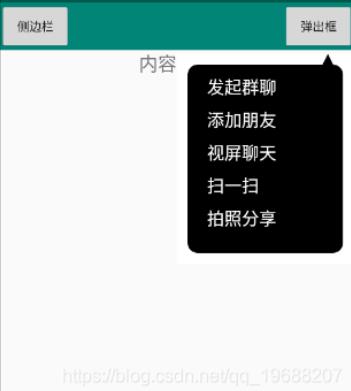
一、activity_main.xml代码
在activity_main.xml中设置"弹出框"按钮,并将activity_main.xml最外层设置一个id,代码如下
<androidx.drawerlayout.widget.DrawerLayout xmlns:android="http://schemas.android.com/apk/res/android" xmlns:app="http://schemas.android.com/apk/res-auto" xmlns:tools="http://schemas.android.com/tools" android:layout_width="match_parent" android:layout_height="match_parent" android:id="@ id/drawerLayout" tools:context=".MainActivity"> <!-- 模拟toolbar的左侧图标 --> <LinearLayout android:layout_width="match_parent" android:layout_height="56dp" android:orientation="horizontal" android:gravity="center_vertical" android:background="@color/colorPrimary"> <Button android:id="@ id/img_menuBtn" android:layout_width="match_parent" android:layout_height="match_parent" android:layout_weight="2" android:text="侧边栏" android:padding="8dp"/> <TextView android:layout_width="match_parent" android:layout_height="match_parent" android:layout_weight="1"/> <Button android:id="@ id/popupBtn" android:layout_width="match_parent" android:layout_height="match_parent" android:layout_weight="2" android:text="弹出框" android:padding="8dp"/> </LinearLayout> </androidx.drawerlayout.widget.DrawerLayout>
二、创建带箭头的视图类
ArrowView.java代码如下:
package com.chy.test;
import android.content.Context;
import android.graphics.Canvas;
import android.graphics.Color;
import android.graphics.Paint;
import android.graphics.Path;
import android.graphics.RectF;
import android.util.AttributeSet;
import android.widget.LinearLayout;
import androidx.annotation.Nullable;
public class ArrowView extends LinearLayout {
/**
* 构造方法
* */
public ArrowView(Context context) {
super(context);
}
public ArrowView(Context context,@Nullable AttributeSet attrs) {
super(context,attrs);
}
public ArrowView(Context context,@Nullable AttributeSet attrs,int defStyleAttr) {
super(context,attrs,defStyleAttr);
}
/**
* 重写绘制方法
* */
@Override
protected void onDraw(Canvas canvas) {
super.onDraw(canvas);
// 创建画笔
Paint paint = new Paint();
paint.setAntiAlias(true); //设置画笔抗锯齿
paint.setStrokeWidth(2); //设置线宽
paint.setColor(Color.BLACK); //设置线的颜色
int height = getHeight(); //获取View的高度
int width = getWidth(); //获取View的宽度
/**视图显示的区域**/
/**
* @param left 长方形左侧的x坐标
* @param top 长方形顶的Y坐标
* @param right 长方形右侧的X坐标
* @param bottom 长方形底的Y坐标*/
RectF rectF = new RectF(getPaddingLeft() - 20,getPaddingTop() - 20,width - getPaddingRight() 20,height - getPaddingBottom() 20);
/**
* @param rectF RectF对象
* @param rx x方向上的圆角半径
* @param ry y方向上的圆角半径
* @param paint 绘制时所使用的画笔
* */
canvas.drawRoundRect(rectF,30,30,paint);
/* // 三角形在视图的正上方
Path path = new Path();
//以下是绘制视图的那个箭头
path.moveTo(width / 2, 0);// 三角形顶点
path.lineTo(width / 2 getPaddingTop(), getPaddingTop()); //三角形右边的点
path.lineTo(width / 2 - getPaddingTop(), getPaddingTop()); //三角形左边的点*/
// 三角形在视图的正下方
/*Path path = new Path();
//以下是绘制视图的那个箭头
path.moveTo(width / 2, height);// 三角形顶点
path.lineTo(width / 2 - getPaddingBottom(), height - getPaddingBottom()); //三角形左边的点
path.lineTo(width / 2 getPaddingBottom(), height - getPaddingBottom()); //三角形右边的点*/
/*// 三角形在视图的正左方
Path path = new Path();
//以下是绘制视图的那个箭头
path.moveTo(0, height / 2);// 三角形左侧顶点
path.lineTo(getPaddingLeft(), height / 2 - getPaddingLeft()); //三角形上面的点
path.lineTo(getPaddingLeft(), height / 2 getPaddingLeft()); //三角形下面的点*/
/* // 三角形在视图的正右方
Path path = new Path();
//以下是绘制视图的那个箭头
path.moveTo(width, height / 2);// 三角形右侧顶点
path.lineTo(width - getPaddingRight(), height / 2 - getPaddingRight()); //三角形上面的点
path.lineTo(width - getPaddingRight(), height / 2 getPaddingRight()); //三角形下面的点*/
// 三角形在视图的右上方
Path path = new Path();
//以下是绘制视图的那个箭头
path.moveTo(width - getPaddingTop() * 3/2, 0);// 三角形顶点
path.lineTo(width - getPaddingTop(), getPaddingTop()); //三角形右边的点
path.lineTo(width - getPaddingTop()*2, getPaddingTop()); //三角形左边的点
path.close();
canvas.drawPath(path, paint);
super.onDraw(canvas);
}
}三、创建popupwindow_dialog.xml和text.xml
popupwindow_dialog.xml代码如下:
<?xml version="1.0" encoding="utf-8"?> <LinearLayout xmlns:android="http://schemas.android.com/apk/res/android" android:layout_width="match_parent" android:layout_height="match_parent" android:orientation="vertical"> <!--使用箭头视图--> <com.chy.test.ArrowView android:layout_width="match_parent" android:layout_height="match_parent" android:background="@color/whiteColor" android:padding="20dp"> <ListView android:id="@ id/lv_dialog" android:layout_width="match_parent" android:layout_height="match_parent" android:cacheColorHint="#00000000"> </ListView> </com.chy.test.ArrowView> </LinearLayout>
text.xml代码如下
<?xml version="1.0" encoding="utf-8"?> <LinearLayout xmlns:android="http://schemas.android.com/apk/res/android" android:layout_width="match_parent" android:layout_height="match_parent" android:orientation="vertical" > <TextView android:id="@ id/tv_item" android:layout_width="match_parent" android:layout_height="wrap_content" android:layout_marginLeft="10dip" android:padding="5dp" android:textColor="@color/whiteColor" android:textSize="20sp" /> </LinearLayout>
四、使用方法
package com.chy.test;
import androidx.appcompat.app.AppCompatActivity;
import android.os.Bundle;
import android.view.Gravity;
import android.view.LayoutInflater;
import android.view.View;
import android.widget.AdapterView;
import android.widget.ArrayAdapter;
import android.widget.Button;
import android.widget.LinearLayout;
import android.widget.ListView;
import android.widget.PopupWindow;
import android.widget.Toast;
public class MainActivity extends AppCompatActivity {
private Button popupBtn;// 弹出框按钮
private PopupWindow popupWindow;
private LinearLayout layout;
private ListView listView;
private String[] add ={"发起群聊","添加朋友","视屏聊天","扫一扫","拍照分享"};
@Override
protected void onCreate(Bundle savedInstanceState) {
super.onCreate(savedInstanceState);
setContentView(R.layout.activity_main);
initViews();
}
/**
* 初始化视图
* */
private void initViews() {
// 弹出框
popupBtn = findViewById(R.id.popupBtn);
popupClick();
}
/**
* 弹出框按钮点击事件
* */
private void popupClick(){
popupBtn.setOnClickListener(new View.OnClickListener() {
@Override
public void onClick(View v) {
int y1 = popupBtn.getBottom() * 3 / 2;
int x1 = getWindowManager().getDefaultDisplay().getWidth();
showAddPopupWindow(x1, y1);
}
});
}
/**
* 点击popupBtn按钮时弹出popuwindow
*/
public void showAddPopupWindow(int x, int y) {
layout = (LinearLayout) LayoutInflater.from(MainActivity.this).inflate(
R.layout.popupwindow_dialog, null);
listView = layout.findViewById(R.id.lv_dialog);
listView.setAdapter(new ArrayAdapter(MainActivity.this,
R.layout.text, R.id.tv_item, add));
popupWindow = new PopupWindow(MainActivity.this);
// 以下两种选其一
//popupWindow.setBackgroundDrawable(new BitmapDrawable());
popupWindow.setBackgroundDrawable(null);
popupWindow
.setWidth(getWindowManager().getDefaultDisplay().getWidth() / 2);
popupWindow.setHeight(640);
popupWindow.setOutsideTouchable(true);
popupWindow.setFocusable(true);
popupWindow.setContentView(layout);
popupWindow.showAtLocation(findViewById(R.id.drawerLayout), Gravity.LEFT
| Gravity.TOP, x, y);//需要指定Gravity,默认情况是center.
listView.setOnItemClickListener(new AdapterView.OnItemClickListener() {
@Override
public void onItemClick(AdapterView<?> arg0, View arg1, int arg2,
long arg3) {
Toast.makeText(getBaseContext(), "您选择了:" add[arg2],Toast.LENGTH_SHORT).show();
popupWindow.dismiss();
popupWindow = null;
}
});
}
}以上就是本文的全部内容,希望对大家的学习有所帮助,也希望大家多多支持Devmax。