前言
大多数中,使用系统内置的dialog并不能满足UE的设计需要
方式一:继承DialogFragment,也是官方推荐的方式
通常我们只需要关注三个回调方法:
- onCreateDialog:创建一个dialog外壳
- onCreateView:给dialog外壳填充自己想要的样式布局
- onViewCreated:这里面给布局的view进行初始化操作,可以设置一些监听器等等
事例
自定义布局文件:随便写一个
<?xml version="1.0" encoding="utf-8"?>
<RelativeLayout xmlns:android="http://schemas.android.com/apk/res/android"
xmlns:app="http://schemas.android.com/apk/res-auto"
xmlns:tools="http://schemas.android.com/tools"
android:id="@ id/threat_call_rootView"
android:layout_width="match_parent"
android:layout_height="wrap_content"
android:background="@drawable/dialog_white_big_corner_roundrect_bg">
<LinearLayout
android:id="@ id/threat_call_container"
android:layout_width="match_parent"
android:layout_height="wrap_content"
android:background="@drawable/dialog_white_big_corner_roundrect_bg"
android:orientation="vertical"
android:paddingLeft="32dp"
android:paddingTop="48dp"
android:paddingRight="32dp"
android:paddingBottom="48dp">
<TextView
android:id="@ id/threat_call_number"
android:layout_width="match_parent"
android:layout_height="wrap_content"
android:gravity="center"
android:text="标题"
android:textColor="@color/black"
android:textSize="20sp"
android:textStyle="bold" />
<TextView
android:id="@ id/threat_call_desc"
android:layout_width="match_parent"
android:layout_height="wrap_content"
android:layout_marginTop="4dp"
android:lineSpacingExtra="3sp"
android:text="正文"
android:textColor="@color/black"
android:textSize="14sp" />
<EditText
android:id="@ id/threat_call_edittext"
android:layout_width="match_parent"
android:layout_height="48dp"
android:layout_marginTop="16dp"
android:width="100dp"
android:background="@drawable/sip_threat_call_dialog_edittext_stroke"//给editText加个外边框
android:hint=" (optional)"
android:lineSpacingExtra="3sp"
android:maxLength="255"
android:minLines="1"
android:paddingLeft="5dp"//这个属性的一个妙用可以改变光标的起始位置,不然光标有可能看不到
android:text=""
android:textCursorDrawable="@null"
android:textSize="14sp"
app:layout_constraintBottom_toBottomOf="parent"
app:layout_constraintEnd_toEndOf="parent"
app:layout_constraintStart_toStartOf="parent"
app:layout_constraintTop_toTopOf="parent" />
<Button
android:id="@ id/threat_call_block_btn"
android:layout_width="match_parent"
android:layout_height="48dp"
android:layout_marginTop="16dp"
android:background="@drawable/sip_threat_call_dialog_btn_bg"
android:gravity="center"
android:text="BLOCK"
android:textStyle="bold" />
<Button
android:id="@ id/threat_call_cancel_btn"
android:layout_width="match_parent"
android:layout_height="48dp"
android:layout_marginTop="1dp"
android:background="@drawable/sip_threat_call_dialog_btn_bg"
android:gravity="center"
android:text="CANCEL"
android:textStyle="bold" />
</LinearLayout>
</RelativeLayout>selfFragment类:
package com.example.hellojni;
import android.animation.ObjectAnimator;
import android.annotation.SuppressLint;
import android.app.Dialog;
import android.content.Context;
import android.content.DialogInterface;
import android.graphics.Color;
import android.graphics.drawable.ColorDrawable;
import android.os.Bundle;
import android.view.Gravity;
import android.view.LayoutInflater;
import android.view.MotionEvent;
import android.view.View;
import android.view.ViewGroup;
import android.view.Window;
import android.view.WindowManager;
import android.view.inputmethod.InputMethodManager;
import android.widget.EditText;
import androidx.annotation.NonNull;
import androidx.annotation.Nullable;
import androidx.fragment.app.DialogFragment;
public class selfDialogFragment extends DialogFragment {
View container;
@NonNull
@Override
public Dialog onCreateDialog(@Nullable Bundle savedInstanceState) {
return new Dialog(getContext(),R.style.bottom_dialog);
// return super.onCreateDialog(savedInstanceState);//不采用系统默认的dialog样式,自定义dialog主题
}
@Nullable
@Override
public View onCreateView(@NonNull LayoutInflater inflater, @Nullable ViewGroup container, @Nullable Bundle savedInstanceState) {
Window window = getDialog().getWindow();
window.setLayout(WindowManager.LayoutParams.MATCH_PARENT,WindowManager.LayoutParams.WRAP_CONTENT);
window.setGravity(Gravity.CENTER);//设置dialog位置处于中央
if(!iPaid(getContext())){
window.getDecorView().setMinimumWidth(getResources().getDisplayMetrics().widthPixels);//这个设置的目的是为了让dialog横向宽度是充满屏幕的
}
// window.setSoftInputMode(WindowManager.LayoutParams.SOFT_INPUT_ADJUST_RESIZE);//本来想解决dialog打开软键盘后,弹窗跟着往上走的效果,效果确实有,不过依然没有解决我的问题,下面会详解。
return inflater.inflate(R.layout.dialog_block_reason,container,false);
}
@Override
public void onViewCreated(@NonNull View view, @Nullable Bundle savedInstanceState) {
super.onViewCreated(view, savedInstanceState);
View dialogViewContent = view.findViewById(R.id.block_number_container);
EditText editText = view.findViewById(R.id.optional_block_number);
container = view.findViewById(R.id.block_number_container);
editText.requestFocus();
InputMethodManager imm = (InputMethodManager) getActivity().getSystemService(Context.INPUT_METHOD_SERVICE);
dialogViewContent.setOnTouchListener(new View.OnTouchListener() {
@SuppressLint("ClickableViewAccessibility")
@Override
public boolean onTouch(View v, MotionEvent event) {
//强制收起软件盘的方式:
InputMethodManager imm = (InputMethodManager) getActivity().getSystemService(Context.INPUT_METHOD_SERVICE);
imm.hideSoftInputFromWindow(editText.getWindowToken(),0);
return false;
}
});
view.findViewById(R.id.cancel_btn).setOnClickListener(new View.OnClickListener() {
@Override
public void onClick(View view) {
dismissAllowingStateLoss();
hideSoftInputAndDissmissDialog();
}
});
private void hideSoftInputAndDissmissDialog() {
dismissAllowingStateLoss();
if (getActivity() != null) {//为了解决dialog弹出软键盘退出界面后软键盘依然存在的问题
getActivity().getWindow().setSoftInputMode(WindowManager.LayoutParams.SOFT_INPUT_STATE_ALWAYS_HIDDEN);
}
}
@Override
public void onStart() {
super.onStart();
}
//判断是否为Pad的方法,通过计算屏幕对角线长度
private boolean isPad(Context context) {
WindowManager wm = (WindowManager) context.getSystemService(Context.WINDOW_SERVICE);
Display display = wm.getDefaultDisplay();
DisplayMetrics dm = new DisplayMetrics();
display.getMetrics(dm);
double x = Math.pow(dm.widthPixels / dm.xdpi, 2);
double y = Math.pow(dm.heightPixels / dm.ydpi, 2);
double screenInches = Math.sqrt(x y); // 屏幕尺寸
return screenInches >= 7.0;
}
}- 坑点讲解
- 当dialog有editText的时候,如果你的dialog主题中的
<item name="android:windowIsFloating">false</item> 指定为false的话,即便加上了 window.setSoftInputMode(WindowManager.LayoutParams.SOFT_INPUT_ADJUST_RESIZE);也不行 效果如下:可以清楚的看到,软键盘还是挡住了两个按钮
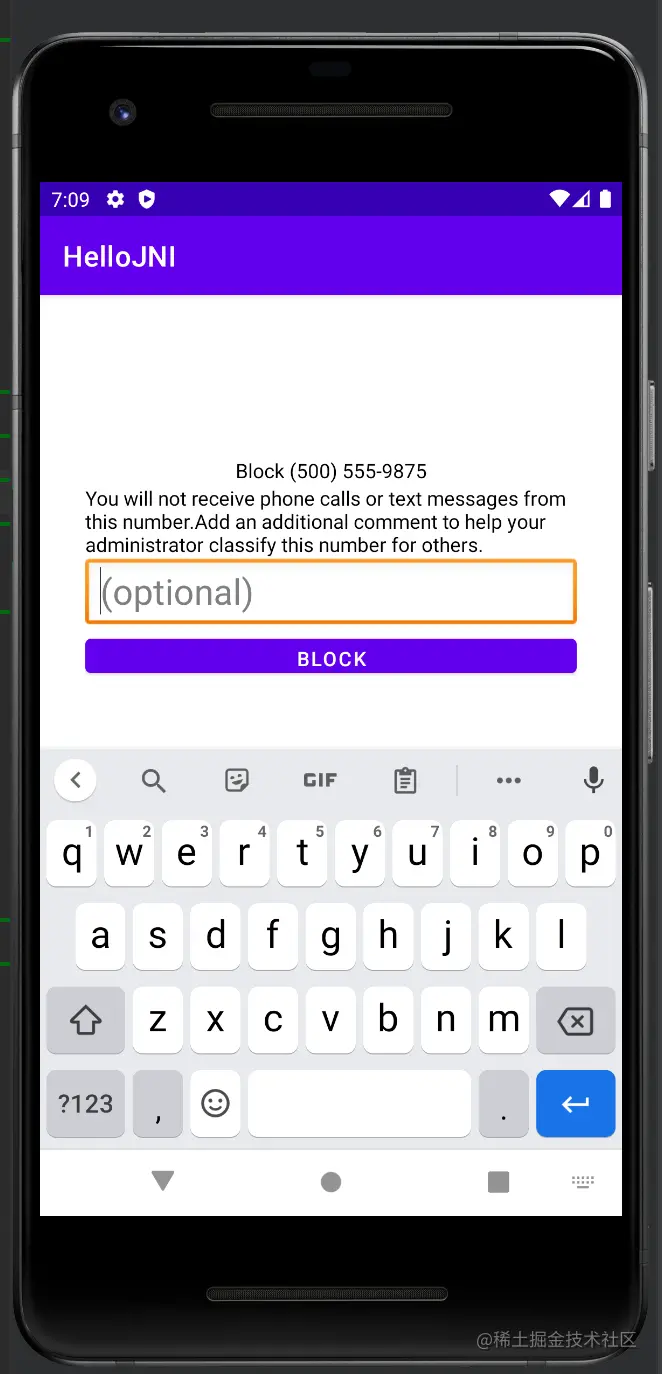
android:windowIsFloating设为true时,效果如下:
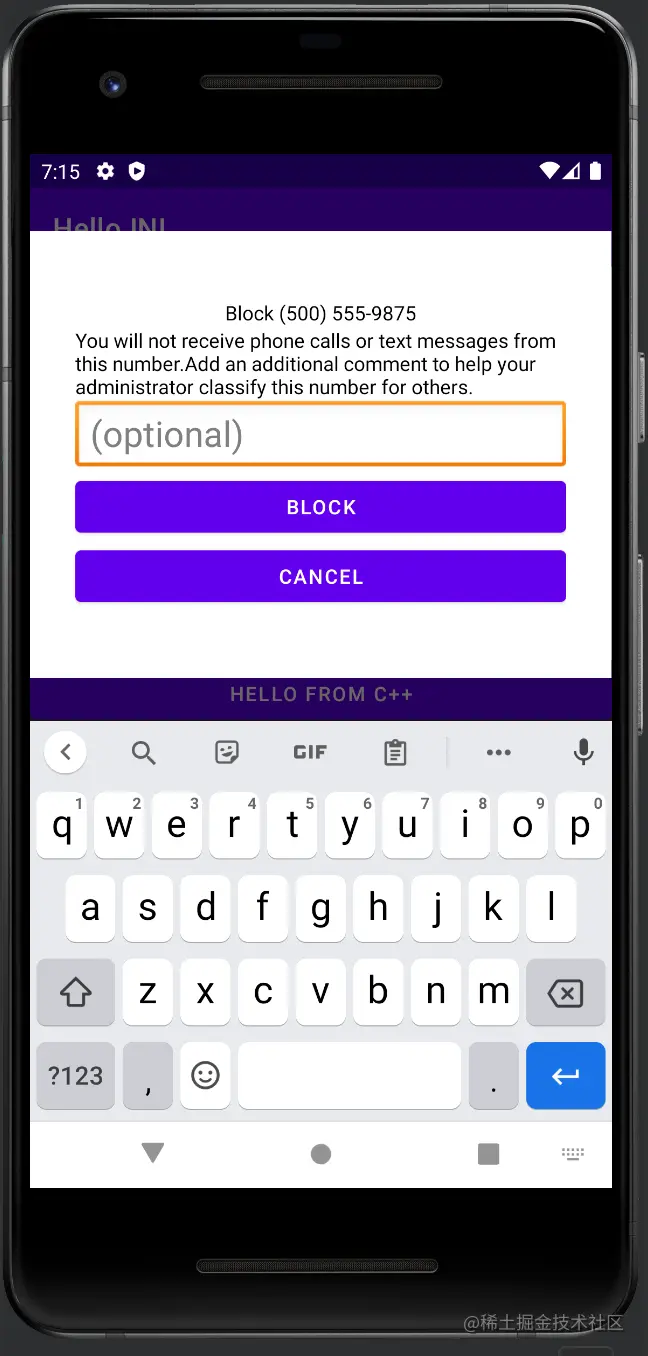
不过中间多出来的那块我也不知道受什么因素影响的,目前这个样式还能凑活用吧
- 默认的dialog并非是横向充满屏幕的
我这边用了使用了window.getDecorView().setMinimumWidth(getResources().getDisplayMetrics().widthPixels); 生效了,有的博客说是使用 window.getDecorView().setPadding(0,0,0,0)或者主题中有个属性android:windowFullscree,不过这两个我试过都貌似都没有什么效果
- 当打开软键盘,然后点击空白处的时候,dialog消失,但是软键盘却还是打开着。
这个点我使用了getActivity().getWindow().setSoftInputMode(WindowManager.LayoutParams.SOFT_INPUT_STATE_ALWAYS_HIDDEN);解决了,这句话等同于在展示dialog的activity中androidMenifests文件中设置 andorid:windowSoftInputMode = stateAlwaysHidden,而仅仅设置成stateHidden是不够的,具体这两个参数的详细区别,官方文档说的也很含糊,反正我没读懂。
我比较认同这篇文章的看法: Android 进入Activity时如何禁止弹出软键盘输入法
- 默认的dialog出场以及退场动画是采用了缩放以及透明度,可以在主题中自定义出场动画
enter动画:
<?xml version="1.0" encoding="utf-8"?> <translate xmlns:android="http://schemas.android.com/apk/res/android" android:fromYDelta="100%p" android:interpolator="@android:anim/accelerate_decelerate_interpolator" android:toYDelta="50%p" android:duration="200"> </translate>
exit动画:
<?xml version="1.0" encoding="utf-8"?>
<set xmlns:android="http://schemas.android.com/apk/res/android"
android:shareInterpolator="false" >
<scale android:fromXScale="1.0" android:toXScale="0.9"
android:fromYScale="1.0" android:toYScale="0.9"
android:pivotX="50%" android:pivotY="50%"
android:interpolator="@android:anim/decelerate_interpolator"
android:duration="150" />
<alpha android:fromAlpha="1.0" android:toAlpha="0.0"
android:interpolator="@android:anim/decelerate_interpolator"
android:duration="150"/>
</set>方式二:直接继承Dialog类或者AppCompatDialog类
通常只需要关注onCreate方法,在该方法中,一般需要做如下几个事情:
- 通过
setContentView将自定义的布局填充到dialog中去 - 初始化布局中的子view,并设置监听器,事件响应等
- 初始化window相关的属性,比如设置window的宽度和高度,以及window所显示的位置等等
在构造函数中设置想要的主题:这里提供两种比较常用的主题
<!--对话框会在屏幕中间显示-->
<style name="dialog_theme_center_dispay" parent="@android:style/Theme.Dialog">
<item name="android:windowFrame">@null</item><!-- 设置dialog空白背景-->
<item name="android:windowIsFloating">true</item> <!-- dialog是否悬浮,当有软键盘的时候会被顶上去-->
<item name="android:windowIsTranslucent">false</item> <!-- dialog是否半透明 -->
<item name="android:windowMinWidthMinor">100%</item> <!-- dialog横向宽度充满整个屏幕 -->
<item name="android:windowNoTitle">true</item><!-- dialog是否有标题 -->
<item name="android:windowBackground">@color/transparent</item><!-- dialog背景是透明的 -->
<item name="android:background">@color/transparent</item>
<item name="android:backgroundDimEnabled">true</item>
<item name="android:windowSoftInputMode">stateHidden|adjustResize</item>
</style>
<!--对话框会从底部弹出-->
<style name="dialog_theme_bottom2top">
<item name="android:windowFrame">@null</item>
<item name="android:windowIsFloating">true</item>
<item name="android:windowIsTranslucent">false</item>
<item name="android:windowNoTitle">true</item>
<item name="android:windowBackground">@color/transparent</item>
<item name="android:backgroundDimEnabled">true</item> <!--是否允许对话框的背景变暗:如果允许背景就变暗了。-->
<item name="android:windowMinWidthMinor">100%</item><!--宽度铺满全屏-->
<item name="android:windowCloseOnTouchOutside">true</item><!--点击阴影的地方是否可以关闭对话框-->
<item name="android:windowAnimationStyle">@style/dialog_anim_bottom2top</item><!--对话框动画-->
<item name="android:windowSoftInputMode">stateHidden|adjustResize</item>
</style>
<!--[对话框动画]对话框会从底部弹出-->
<style name="dialog_anim_bottom2top" parent="@android:style/Animation">
<item name="android:windowEnterAnimation">@anim/bottom_in</item>
<item name="android:windowExitAnimation">@anim/bottom_out</item>
</style>bottom_in:
<?xml version="1.0" encoding="utf-8"?>
<set xmlns:android="http://schemas.android.com/apk/res/android">
<translate
android:duration="300"
android:fromYDelta="100%p"
android:toYDelta="0" />
</set>bottom_out:
<?xml version="1.0" encoding="utf-8"?>
<set xmlns:android="http://schemas.android.com/apk/res/android">
<translate
android:duration="200"
android:fromYDelta="0"
android:toYDelta="50%p" />
<alpha
android:duration="200"
android:fromAlpha="1.0"
android:toAlpha="0.0" />
</set>更新
辨别当前设备是否是平板的方法通常有两种:
public static boolean isLargeScreen(Context context) {
Configuration config = context.getResources().getConfiguration();
int size = config.screenLayout & Configuration.SCREENLAYOUT_SIZE_MASK;
return (size >= Configuration.SCREENLAYOUT_SIZE_LARGE);
}public static boolean isPad(Context context) {
WindowManager wm = (WindowManager) context.getSystemService(Context.WINDOW_SERVICE);
Display display = wm.getDefaultDisplay();
DisplayMetrics dm = new DisplayMetrics();
display.getMetrics(dm);
double x = Math.pow(dm.widthPixels / dm.xdpi, 2);
double y = Math.pow(dm.heightPixels / dm.ydpi, 2);
double screenInches = Math.sqrt(x y); // 屏幕尺寸
return screenInches >= 7.0;
}
到此这篇关于Android自定义Dialog的2种常见方法的文章就介绍到这了,更多相关Android自定义Dialog内容请搜索Devmax以前的文章或继续浏览下面的相关文章希望大家以后多多支持Devmax!