日常的开发中经常会需要用到自定义View,这次刚好有个需求,需要用到带有节点的进度条。东西很简单直接继承View就行了。
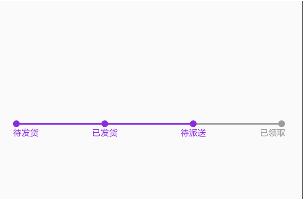
首先定义一些需要的属性
/**
* 背景画笔
*/
private Paint bgPaint;
/**
* 前景画笔
*/
private Paint forePaint;
/**
* 选中画笔
*/
private Paint selectPaint;
/**
* 未选中画笔
*/
private Paint unselectPaint;
/**
* 背景颜色
*/
private int bgColor = Color.parseColor("#9C9C9C");
/**
* 前景颜色
*/
private int foreColor = Color.parseColor("#8A2BE2");
/**
* 默认高度
*/
private int defaultHeight;
/**
* 节点文字
*/
private List<String> nodeList;
private List<Rect> mBounds;
/**
* 节点圆的半径
*/
private int radius;
/**
* 文字和节点进度条的top
*/
private int marginTop;
/**
* 两个节点之间的距离
*/
private int dividWidth;
/**
* 选中位置
*/
private int selectIndex;
然后在构造方法中初始化这些数据
private void init(Context context) {
radius = SizeUtils.dp2px(context,4);
defaultHeight = SizeUtils.dp2px(context,30);
marginTop = SizeUtils.dp2px(context,5);
bgPaint = new Paint(Paint.ANTI_ALIAS_FLAG);
bgPaint.setColor(bgColor);
bgPaint.setStyle(Paint.Style.FILL);
forePaint = new Paint(Paint.ANTI_ALIAS_FLAG);
forePaint.setColor(foreColor);
forePaint.setStyle(Paint.Style.FILL);
unselectPaint = new Paint(Paint.ANTI_ALIAS_FLAG);
unselectPaint.setColor(bgColor);
unselectPaint.setTextSize(SizeUtils.sp2px(context,10));
selectPaint = new Paint(Paint.ANTI_ALIAS_FLAG);
selectPaint.setColor(foreColor);
selectPaint.setTextSize(SizeUtils.sp2px(context,10));
}
设置节点文字
/**
* 设置数据
* @param nodeDatas
*/
public void setNodeList(List<String> nodeDatas){
if(nodeDatas != null){
nodeList = nodeDatas;
}
//测量文字所占用的空间
measureText();
}
/**
* 设置选中位置
* @param selectIndex
*/
public void setSelectIndex(int selectIndex){
this.selectIndex = selectIndex;
invalidate();
}
/**
* 测量文字的长宽
*/
private void measureText(){
mBounds = new ArrayList<>();
for (int i = 0; i < nodeList.size(); i ) {
Rect mBound = new Rect();
unselectPaint.getTextBounds(nodeList.get(i),0,nodeList.get(i).length(),mBound);
mBounds.add(mBound);
}
}
最后重要的步骤,开始在onDraw中绘制节点进度条和绘制文字
1、绘制灰色背景线条
if(nodeList == null || nodeList.isEmpty()){
return;
}
bgPaint.setStrokeWidth(radius/2);
//绘制灰色的背景线条
canvas.drawLine(radius,radius,getWidth()-radius,radius,bgPaint);
2、绘制节点上的圆和两个节点之间的间隔线条
//画节点圆
//每个圆相隔的距离
dividWidth = (getWidth()-radius*2)/(nodeList.size() - 1);
forePaint.setStrokeWidth(radius/2);
for (int i = 0; i < nodeList.size(); i ) {
if(i == selectIndex){
for (int j = 0; j <= i; j ) {
canvas.drawCircle(radius j * dividWidth, radius, radius , forePaint);
canvas.drawLine(radius,radius,j*dividWidth,radius,forePaint);
}
}else if(i>selectIndex){
canvas.drawCircle(radius i * dividWidth, radius, radius, bgPaint);
}
}
3、绘制节点上的文字
for (int i = 0; i < nodeList.size(); i ) {
int currentTextWidth=mBounds.get(i).width();
if (i==0){
if (i==selectIndex){
canvas.drawText(nodeList.get(i), 0, radius*2 marginTop mBounds.get(i).height()/2, selectPaint);
}else if(i>selectIndex) {
canvas.drawText(nodeList.get(i), 0, radius*2 marginTop mBounds.get(i).height()/2, unselectPaint);
}
}else if (i==nodeList.size()-1){
if (i==selectIndex){
for (int j = 0; j <= i; j ) {
if(j == 0){
canvas.drawText(nodeList.get(j), 0, radius*2 marginTop mBounds.get(j).height()/2, selectPaint);
}else if(j == i){
canvas.drawText(nodeList.get(j), getWidth() - currentTextWidth, radius*2 marginTop mBounds.get(j).height()/2, selectPaint);
}else{
canvas.drawText(nodeList.get(j), radius j * dividWidth - currentTextWidth / 2, radius*2 marginTop mBounds.get(j).height()/2, selectPaint);
}
}
}else if(i>selectIndex) {
canvas.drawText(nodeList.get(i), getWidth() - currentTextWidth, radius*2 marginTop mBounds.get(i).height()/2, unselectPaint);
}
}else {
if (i==selectIndex){
for (int j = 0; j <= i; j ) {
if(j>0){
canvas.drawText(nodeList.get(j), radius j * dividWidth - currentTextWidth / 2, radius*2 marginTop mBounds.get(j).height()/2, selectPaint);
}else{
canvas.drawText(nodeList.get(j), 0, radius*2 marginTop mBounds.get(j).height()/2, selectPaint);
}
}
}else if(i>selectIndex) {
canvas.drawText(nodeList.get(i), radius i * dividWidth - currentTextWidth / 2, radius*2 marginTop mBounds.get(i).height()/2, unselectPaint);
}
}
}
有时候可能需要的是下面这种进度条
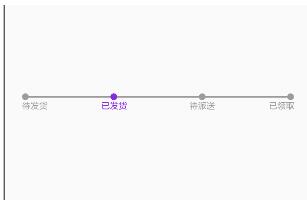
只需要修改onDraw中绘制节点圆和文字的方法就可以了
for (int i=0; i < nodeList.size();i ) {
if (i==selectIndex){
canvas.drawCircle(radius i * dividWidth, radius, radius , forePaint);
}else {
canvas.drawCircle(radius i * dividWidth, radius, radius, bgPaint);
}
}
for (int i=0; i<nodeList.size();i ){
int currentTextWidth=mBounds.get(i).width();
if (i==0){
if (i==selectIndex){
canvas.drawText(nodeList.get(i), 0, radius*2 marginTop mBounds.get(i).height()/2, selectPaint);
}else {
canvas.drawText(nodeList.get(i), 0, radius*2 marginTop mBounds.get(i).height()/2, unselectPaint);
}
}else if (i==nodeList.size()-1){
if (i==selectIndex){
canvas.drawText(nodeList.get(i), getWidth() - currentTextWidth, radius*2 marginTop mBounds.get(i).height()/2, selectPaint);
}else {
canvas.drawText(nodeList.get(i), getWidth() - currentTextWidth, radius*2 marginTop mBounds.get(i).height()/2, unselectPaint);
}
}else {
if (i==selectIndex){
canvas.drawText(nodeList.get(i), radius i * dividWidth - currentTextWidth / 2, radius*2 marginTop mBounds.get(i).height()/2, selectPaint);
}else {
canvas.drawText(nodeList.get(i), radius i * dividWidth - currentTextWidth / 2, radius*2 marginTop mBounds.get(i).height()/2, unselectPaint);
}
}
}
点击节点进行节点切换
// 实现节点切换,把注释打开就行了
@Override
public boolean onTouchEvent(MotionEvent event) {
float eventX;
float eventY;
int i = event.getAction();
if (i == MotionEvent.ACTION_DOWN) {
} else if (i == MotionEvent.ACTION_MOVE) {
} else if (i == MotionEvent.ACTION_UP) {
eventX = event.getX();
eventY = event.getY();
//计算选中的index
float select = eventX / dividWidth;
float xs = select - (int) (select);
//selectIndex = (int) select (xs > 0.5 ? 1 : 0);
}
//invalidate();
return true;
}
以上就是本文的全部内容,希望对大家的学习有所帮助,也希望大家多多支持Devmax。